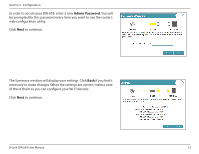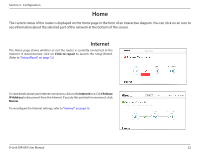D-Link DIR-859 User Manual - Page 21
QRS Mobile App - admin password
 |
View all D-Link DIR-859 manuals
Add to My Manuals
Save this manual to your list of manuals |
Page 21 highlights
Section 3 - Configuration QRS Mobile App The QRS Mobile app allows you to install and configure your router from your mobile device. Step 1 Search for the free QRS Mobile app on the App Store or Google Play. For the App Store, you may also scan this code to download. For Google Play, you may also scan this code to download. Step 2 Once the app is installed on your mobile device, you may configure your router. Connect to the router wirelessly by going to your wireless utility on your device. Scan for the Wi-Fi Name (SSID) as listed on the supplied Wi-Fi Configuration card. Select the network and then enter your Wi-Fi password. Step 3 Once you connect to the router, tap on the QRS Mobile icon to launch the QRS mobile app from your mobile device. D-Link DIR-859 User Manual Wi-Fi Name(SSID) 2.4Ghz: dlink-xxxx Wi-Fi Name(SSID) 5GHz: dlink-xxxx-5GHz Password: xxxxxxxx To con gure your router, go to: http://dlinkrouter.local. Or http://192.168.0.1 Username: "Admin" Password:"" (leave the eld blank) 17