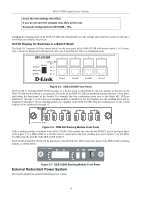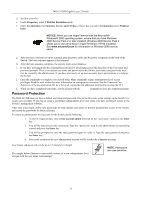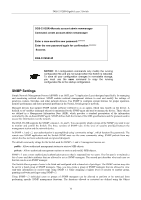D-Link DGS-3312SR Product Manual - Page 31
Connecting Devices to the Switch, Assigning the Switch an IP Address, NOTICE
 |
View all D-Link DGS-3312SR manuals
Add to My Manuals
Save this manual to your list of manuals |
Page 31 highlights
DGS-3312SR Gigabit Layer 3 Switch 2. Alternatively, you can enter config ipif System ipaddress xxx.xxx.xxx.xxx/z. Where the x's represent the IP address to be assigned to the IP interface named System and the z represents the corresponding number of subnets in CIDR notation. The IP interface named System on the Switch can be assigned an IP address and subnet mask that can then be used to connect a management station to the Switch's Telnet or Web-based management agent. Figure 2-10. Assigning the Switch an IP Address In the above example, the Switch was assigned an IP address of 10.22.24.9 with a subnet mask of 255.0.0.0. The system message Success indicates that the command was executed successfully. The Switch can now be configured and managed via Telnet and the CLI or via the Web-based management. Connecting Devices to the Switch After you assign IP addresses to the Switch, you can connect devices to the Switch. To connect a device to an SFP transceiver port: 1. Use your cabling requirements to select an appropriate SFP transceiver type. 2. Insert the SFP transceiver (sold separately) into the SFP transceiver slot. 3. Use the appropriate network cabling to connect a device to the connectors on the SFP transceiver. NOTICE: When the SFP transceiver acquires a link, the associated integrated 10/100/1000BASE-T port is disabled. 18