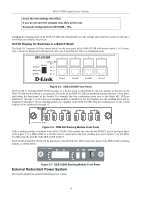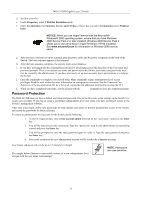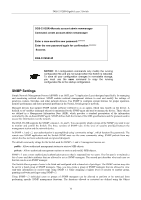D-Link DGS-3312SR Product Manual - Page 28
Password Protection, Properties, VT100 for Emulation, Terminal keys, Function, Arrow, and Ctrl keys - default password
 |
View all D-Link DGS-3312SR manuals
Add to My Manuals
Save this manual to your list of manuals |
Page 28 highlights
DGS-3312SR Gigabit Layer 3 Switch d. Set flow control to none. e. Under Properties, select VT100 for Emulation mode. f. Select Terminal keys for Function, Arrow, and Ctrl keys. Ensure that you select Terminal keys (not Windows keys). NOTICE: When you use HyperTerminal with the Microsoft® Windows® 2000 operating system, ensure that you have Windows 2000 Service Pack 2 or later installed. Windows 2000 Service Pack 2 allows you to use arrow keys in HyperTerminal's VT100 emulation. See www.microsoft.com for information on Windows 2000 service packs. g. After you have correctly set up the terminal, plug the power cable into the power receptacle on the back of the Switch. The boot sequence appears in the terminal. h. After the boot sequence completes, the console login screen displays. i. If you have not logged into the command line interface (CLI) program, press the Enter key at the User name and password prompts. There is no default user name and password for the Switch, user names and passwords must first be created by the administrator. If you have previously set up user accounts, log in and continue to configure the Switch. j. Enter the commands to complete your desired tasks. Many commands require administrator-level access privileges. Read the next section for more information on setting up user accounts. See the Command Line Reference on the documentation CD for a list of all commands and additional information on using the CLI. k. When you have completed your tasks, exit the session with the logout command or close the emulator program. Password Protection The DGS-3312SR does not have a default user name and password. One of the first tasks when settings up the Switch is to create user accounts. If you log in using a predefined administrator-level user name you have privileged access to the Switch's management software. After your initial login, define new passwords for both default user names to prevent unauthorized access to the Switch, and record the passwords for future reference. To create an administrator-level account for the Switch, do the following: 1. At the CLI login prompt, enter create account admin followed by the and press the Enter key. 2. You will be asked to provide a password. Type the used for the administrator account being created and press the Enter key. 3. You will be prompted to enter the same password again to verify it. Type the same password and press the Enter key. 4. Successful creation of the new administrator account will be verified by a Success message. User names and passwords can be up to 15 characters in length. The sample below illustrates a successful creation of a new administrator-level account with the user name "newmanager". NOTE: Passwords are case sensitive. 15