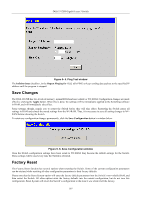D-Link DGS-3312SR Product Manual - Page 208
Maintenance, TFTP Services, Download Firmware, Download Configuration File, Save Settings - firmware download
 |
View all D-Link DGS-3312SR manuals
Add to My Manuals
Save this manual to your list of manuals |
Page 208 highlights
Maintenance DGS-3312SR Gigabit Layer 3 Switch Section 9 TFTP Services Download Firmware Download Configuration File Save Settings Save History Log PING Test Save Changes Factory Reset Restart System Logout TFTP Services Trivial File Transfer Protocol (TFTP) services allow the Switch firmware to be upgraded by transferring a new firmware file from a TFTP server to the Switch. A configuration file can also be loaded into the Switch from a TFTP server, Switch settings can be saved to the TFTP server, and a history log can be uploaded from the Switch to the TFTP server. Download Firmware To update the Switch's firmware, click on the Maintenance folder and then the TFTP Services folder and then the Download Firmware link: Figure 9- 1. Download Firmware window Use the Unit Number drop-down menu to select which Switch of a Switch stack you want to update the firmware on. This allows the selection of a particular Switch from a Switch stack if you have installed the optional stacking module and have properly interconnected the Switches. The number 15 indicates a Switch in standalone mode. Enter the IP address of the TFTP server in the Server IP Address field. The TFTP server must be on the same IP subnet as the Switch. Enter the path and the filename to the firmware file on the TFTP server. The TFTP server must be running TFTP server software to perform the file transfer. TFTP server software is a part of many network management software packages - such as NetSight, or can be obtained as a separate program. Click Start to record the IP address of the TFTP server. 195