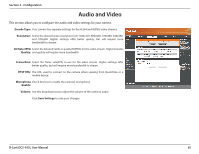D-Link DCS-935L User Manual - Page 31
Motion Detection
 |
View all D-Link DCS-935L manuals
Add to My Manuals
Save this manual to your list of manuals |
Page 31 highlights
Section 3 - Configuration Motion Detection Motion detection enables the camera to monitor the video feed for movement. Enable Video Select this box to enable the motion detection feature of your camera. Motion: Sensitivity: Specifies how sensitive motion detection will be from 0% to 100%. A low sensitivity setting means that there must be large changes between two images in order to detect motion, and a high sensitivity setting means that even small changes will cause motion to be detected. Low sensitivities may be useful when monitoring an area that has flickering lights or a window to the outside in view. High sensitivities may be useful when monitoring an area that rarely changes, such as a storeroom or warehouse. Drawing Mode: Select Draw Motion Area to select the area of the picture to monitor for movement to trigger recording or a snapshot. Use your mouse to click and drag on the area that you would like to monitor for motion. Select Erase Motion Area to clear a selected region and stop the camera from monitoring that area of the picture. Clear: Clears all motion detection areas from the picture. Click Save Settings to save your changes. D-Link DCS-935L User Manual 31