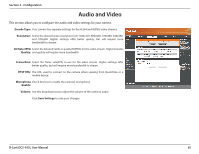D-Link DCS-935L User Manual - Page 30
Audio and Video
 |
View all D-Link DCS-935L manuals
Add to My Manuals
Save this manual to your list of manuals |
Page 30 highlights
Section 3 - Configuration Audio and Video This section allows you to configure the audio and video settings for your camera. Encode Type: Your camera has separate settings for the H.264 and MJPEG video streams. Resolution: Select the desired video resolution from 1280x720, 800x600, 720x480, 640x480, and 320x240. Higher settings offer better quality, but will require more bandwidth to stream. Bit Rate/JPEG Select the bitrate(H.264) or quality(MJPEG) for the video stream. Higher bitrates Quality: and quality will require more bandwidth. Frame Rate: Select the frame rate(FPS) to use for the video stream. Higher settings offer better quality, but will require more bandwidth to stream. RTSP URL: The URL used to connect to the camera when viewing from QuickTime or a mobile device. Microphone Check this box to enable the camera's microphone. Enable: Volume: Use this dropdown box to adjust the volume of the camera's audio. Click Save Settings to save your changes. D-Link DCS-935L User Manual 30