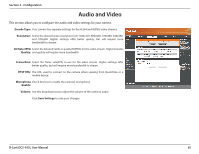D-Link DCS-935L User Manual - Page 29
Image Setup - record
 |
View all D-Link DCS-935L manuals
Add to My Manuals
Save this manual to your list of manuals |
Page 29 highlights
Section 3 - Configuration Image Setup This section allows you to configure the image settings for your camera. Brightness: Allows you to adjust the brightness level. Contrast: Allows you to adjust the contrast level. Sharpness: Allows you to adjust image sharpness. Mirror: Horizontally flip the video. Frequency: Adjusts the video output. By default this is set to Off, but you may override the setting by manually selecting either 50Hz or 60Hz Saturation: Allows you to adjust the saturation level. Hue: Allows you to adjust the hue of the video. B/W: Changes the images recorded on the camera to be in black and white. Flip: Check this box to vertically flip the video. If the camera is installed upside down, Flip Image and Mirror should both be checked. Click the Save Settings button to save your changes. D-Link DCS-935L User Manual 29