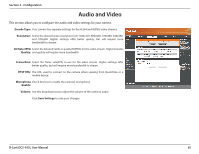D-Link DCS-935L User Manual - Page 27
Wireless Setup
 |
View all D-Link DCS-935L manuals
Add to My Manuals
Save this manual to your list of manuals |
Page 27 highlights
Section 3 - Configuration Wireless Setup This section allows you to set up and configure the wireless settings on your camera. SSID: Enter the network name(SSID) of the wireless network you want to connect to. You can also click the Site Survey button below to choose an available network and fill in settings automatically. Connection Use Infrastructure if you are connecting your camera to a wireless router or Mode: access point. Use Ad-Hoc if you are wirelessly connecting to your PC without a wireless router or access point. Security Mode: For security, you can choose None, WEP, WPA-PSK, or WPA2-PSK. Select the same encryption method that is being used by your wireless device/ router. Cipher Type: If you chose WPA-PSK or WPA2-PSK, choose whether to use TKIP or AES. Pre-Shared Key: Enter the key(password) for your wireless network. Check the Show Hidden Key box to reveal the password you have entered. Click the Save Settings button to save your changes. D-Link DCS-935L User Manual 27