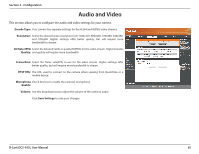D-Link DCS-935L User Manual - Page 26
Bonjour, Save Settings, Port Settings, UPnP Enable, UPnP Port, Forward, Checking - rtsp
 |
View all D-Link DCS-935L manuals
Add to My Manuals
Save this manual to your list of manuals |
Page 26 highlights
Section 3 - Configuration Port Settings: You may configure which ports to use for HTTP and RTSP access to the camera. HTTPS Settings: You may enable and configure which ports to use for HTTPS access to the camera. UPnP Enable: Enable this setting to configure your camera as an UPnP device in the network. UPnP Port Enable this to allow your camera to use UPnP to configure port forwarding on Forward: your router. Set the HTTP, HTTPS, and RTSP ports you wish to use for UPnP port forwarding. Bonjour: Checking the Bonjour box will allow the camera to be discoverable on the network and visible to Apple devices. Click Save Settings to save your changes. D-Link DCS-935L User Manual 26

26
D-Link DCS-935L User Manual
Section 3 - Configuration
You may configure which ports to use for HTTP and RTSP access to the camera.
You may enable and configure which ports to use for HTTPS access to the camera.
Enable this setting to configure your camera as an UPnP device in the network.
Enable this to allow your camera to use UPnP to configure port forwarding on
your router. Set the HTTP, HTTPS, and RTSP ports you wish to use for UPnP port
forwarding.
Checking the
Bonjour
box will allow the camera to be discoverable on the
network and visible to Apple devices.
Click
Save Settings
to save your changes.
Port Settings:
HTTPS Settings:
UPnP Enable:
UPnP Port
Forward:
Bonjour: