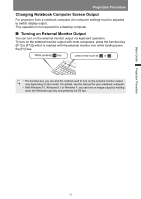Canon REALiS LCOS 4K600STZ 4K600STZ 4K601STZ 4K600Z 4K601Z Users Manual - Page 60
Adjusting Image Size, Press the ZOOM button on the remote control to display the zoom
 |
View all Canon REALiS LCOS 4K600STZ manuals
Add to My Manuals
Save this manual to your list of manuals |
Page 60 highlights
Projection Procedure ■ Adjusting Image Size The size of the projected image can be adjusted by pressing the ZOOM button on the remote control or the LENS button on the projector. Change the projector installation position if your desired image is too large or too small to adjust it with the zoom function. (P38) 1 Press the ZOOM button on the remote control to display the zoom adjustment window. Remote control Press the LENS button on the projector repeatedly to switch between windows for parameters adjusted by controlling the lens. To access the zoom adjustment window, press the LENS button twice (or three times if you have set [Marginal focus] to [On]). Projector Press twice. When [Marginal focus] is set to [On]. When [Marginal focus] is set to [Off]. 60