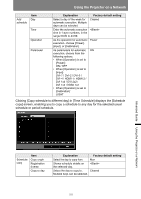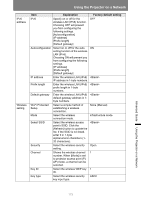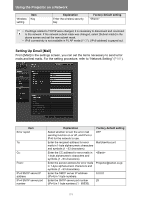Canon REALiS LCOS 4K600STZ 4K600STZ 4K601STZ 4K600Z 4K601Z Users Manual - Page 173
Enter the wireless LAN IPv6, None Manual
 |
View all Canon REALiS LCOS 4K600STZ manuals
Add to My Manuals
Save this manual to your list of manuals |
Page 173 highlights
Using the Projector on a Network IPv6 address Wireless setting Item Explanation Factory default setting IPv6 Specify on or off for the wireless LAN (IPv6) function. Choosing OFF will prevent you from configuring the following settings. [Autoconfiguration] [IP address] [Prefix length] [Default gateway] OFF Autoconfiguration Select on or off for the auto ON setting function of the wireless LAN (IPv6). Choosing ON will prevent you from configuring the following settings. [IP address] [Prefix length] [Default gateway] IP address Enter the wireless LAN (IPv6) IP address in 1-byte numbers. Prefix length Enter the wireless LAN (IPv6) prefix length in 1-byte numbers. Default gateway Enter the wireless LAN (IPv6) default gateway address in 1byte numbers. Wi-Fi Protected Setup Select a simple method of establishing a wireless connection. None (Manual) Mode Select the wireless connection mode. infrastructure mode Select SSID Select the wireless access point's SSID. Click the [Refresh] button to update the list. If the SSID is not listed, enter it in 1-byte alphanumeric characters (132 characters). Security Select the wireless security setting. Open Channel Shows the wireless channel 1 number. When [Mode] is set to projector access point (PJ AP) mode, a channel can be selected. Key ID Select the wireless WEP key 1 ID. Key type Select the wireless security key input type. ASCII Advanced Guide Using the Projector on a Network 173