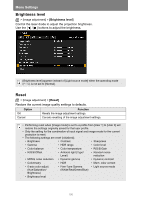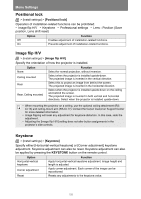Canon REALiS LCOS 4K600STZ 4K600STZ 4K601STZ 4K600Z 4K601Z Users Manual - Page 111
RGB alignment, Submenu, Function, Adjust
 |
View all Canon REALiS LCOS 4K600STZ manuals
Add to My Manuals
Save this manual to your list of manuals |
Page 111 highlights
Menu Settings RGB alignment Correct color misalignment. Submenu Function Fine positioning enables adjustment of misalignment relative to images from other projectors used at the same time, in 1-pixel increments. Micro-digital image shift Submenu Off Adjust Function Disable micro-digital image shift. Submenu Adjust Chart Function Adjust the image vertically and horizontally. Display a chart (point selection window). Registration Color misalignment affecting the entire image can be corrected by moving red, green, or blue components into position, in 1-pixel increments. Precise correction of red, green, or blue misalignment in different areas of the screen is possible by color and area. For detailed instructions, refer to "Advanced Registration to Adjust Projected Images" (P187). [Off] Disable local correction of color misalignment. [Adjust] Display a menu for local correction of color misalignment. Advanced registration Submenu 5-point adjustment Manual adjustment Reset Function Off Disable adjustment. Adjust Enter 5-point adjustment mode (in screen corners and at the center). Precise adjustment based on 54 points (in a 6 x 9 grid). Restore the original position, before adjustment. With advanced registration, checkered or halftone image areas may be affected by uneven colors or image artifacts. Advanced Guide Menu Settings 111