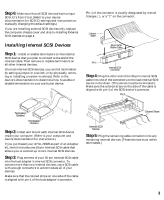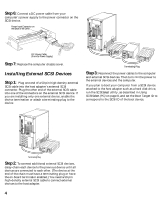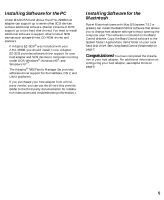Adaptec AHA-2930 Installation Guide - Page 9
Using SCSISelect PC - pci
 |
View all Adaptec AHA-2930 manuals
Add to My Manuals
Save this manual to your list of manuals |
Page 9 highlights
Using SCSISelect (PC) The SCSISelect configuration utility allows you to change host adapter settings without opening the computer case when using the AHA-2930B in a PC. SCSISelect also has SCSI disk utilities that allow you to perform a low-level format or to verify the disk media of your SCSI hard disk drives. Starting the SCSISelect Utility If the host adapter BIOS is enabled, you can start SCSISelect by pressing Ctrl-A when the following prompt appears briefly at boot time: Press for SCSISelect (TM) Utility! The first menu that appears displays two options: Configure/View Host Adapter Settings and SCSI Disk Utilities. Using SCSISelect Menus SCSISelect uses menus to list selectable options. To select an option, use the ↑ and ↓ keys to move the cursor to the option, then press Enter. When you select an option, another menu may appear. Return to the previous menu at any time by pressing Esc. To restore the original SCSISelect default values, press F6. To toggle the display between color and monochrome modes, press F5 (this feature may not work on some monitors). Exiting SCSISelect To exit SCSISelect, press Esc until a message prompts you to exit (if you changed any host adapter settings, you are prompted to save the changes before you exit). At the prompt, select Yes to exit, then press any key to reboot the computer. Any changes you made in SCSISelect take effect after the computer boots. Using the SCSI Disk Utilities To access the SCSI disk utilities, select the SCSI Disk Utilities option from the menu that appears when you start SCSISelect. Once the option is selected, SCSISelect immediately scans the SCSI bus and displays a list of all SCSI IDs and the devices assigned to each ID. When you select a specific ID and device, a menu appears, displaying the Format Disk and Verify Disk Media options. 8 s Format Disk-This utility allows you to perform a low-level format on a hard disk drive. Most SCSI disk devices are preformatted at the factory and do not need to be formatted again. The Adaptec Format Disk utility is compatible with the vast majority of SCSI disk drives. Caution: A low-level format destroys all data on the drive. Be sure to back up your data before performing this operation. You cannot abort a low-level format once it is started. s Verify Disk Media-This utility allows you to scan the media of a hard disk drive for defects. If the utility finds bad blocks on the media, it prompts you to reassign them. If you select yes, those blocks are no longer used. You can press Esc at any time to abort the utility s Default Settings-The AHA-2930B has default settings appropriate for most PCI systems (see the table below). Run SCSISelect only to change these settings. SCSI Bus Interface Definitions Host Adapter SCSI ID SCSI Parity Checking Host Adapter SCSI Termination Additional Options: SCSI Device Configuration Initiate Sync Negotiation Maximum Sync Transfer Rate Enable Disconnection Send Start Unit Command BIOS Multiple LUN Support Additional Options: Boot Device Options Boot SCSI ID Boot LUN Number Additional Options: Advanced Configuration Options Plug and Play SCAM Support Host Adapter BIOS Support Removable Disks under BIOS as Fixed Disks Extended BIOS Translation for DOS Drives > 1 GByte Display Message During BIOS Initialization BIOS Support for Bootable CD-ROM BIOS Support for Int 13 Extensions Default Value 7 Enabled Automatic Default Value Yes 10 MBytes/sec Yes No No Default Value 0 0 Default Value Disabled Enabled Boot Only Enabled Enabled Disabled Enabled