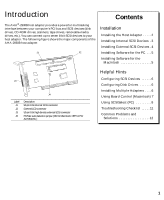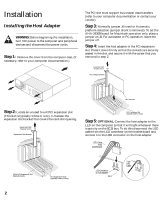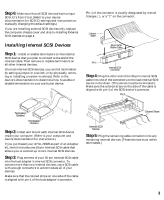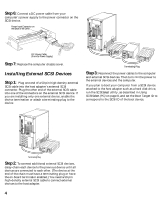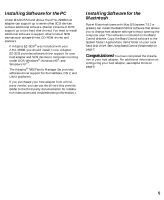Adaptec AHA-2930 Installation Guide - Page 7
Helpful Hints - specifications
 |
View all Adaptec AHA-2930 manuals
Add to My Manuals
Save this manual to your list of manuals |
Page 7 highlights
Helpful Hints This section contains useful information on configuring and using your host adapter. Configuring SCSI Devices Your host adapter can transfer data on the SCSI bus at a maximum negotiated transfer rate of 10 MBytes/sec. For reliable data transfers, the following requirements should be met: s Internal and external cables should be terminated with active terminators, either provided by the SCSI device at the end of the cable or by a separate terminating plug. The terminator on the AHA-2930B is an active terminator. s For all SCSI devices connected to the host adapter, make sure you use high-quality SCSI cables to ensure reliable data transfer. Select cables labeled "SCSI II" to ensure cable compliance to the SCSI specification. Note that cables with a 25-pin DB25 connector may not meet SCSI II standards. However, if you must use this cable, restrict the external cabling to a minimum length (always leave parity checking enabled to verify reliable data transfers). When one or more Fast SCSI devices are connected to the host adapter, the combined length of all cables (internal and external) should not exceed 3 meters (9.8 feet) to ensure reliable operation when transferring data at 10 MBytes/sec. s Your host adapter can support the SCSI Configured AutoMatically (SCAM) protocol, which automatically assigns SCSI IDs dynamically and resolves SCSI ID conflicts at bootup. To enable or disable SCAM support, see Additional Options: Boot Device Options on page 10. If your system includes SCSI disk drives or other devices that support SCAM and SCAM is enabled, you do not need to manually assign SCSI IDs to these devices. Most SCSI devices currently in use, however, do not support SCAM, and you must set their SCSI IDs manually. Configuring Disk Drives s Every hard disk must be low-level formatted, partitioned, and logically formatted before you can use it to store data. Most SCSI hard disks are physically formatted at the factory and do not need to be formatted again. If you connected a new hard disk drive to your host adapter, you must partition and logically format the drive. For DOS and Windows (3.x and 95) use the DOS Fdisk and Format commands (see your computer and DOS documentation). For other operating systems, see your operating system documentation. s If you are booting from a SCSI hard disk drive, make sure the Hard Disk (or Drives) setting in your computer's CMOS setup program is set to None or No Drives Installed, as required for SCSI hard disk drives. (See your computer documentation.) If the motherboard has an embedded SCSI controller, disable the embedded controller after you install the AHA-2930B. s If you installed both SCSI and non-SCSI (e.g., IDE) disk drives, the non-SCSI disk drive is always the boot device Installing Multiple Adapters s You can install multiple SCSI host adapters if unused I/O ports and BIOS addresses are available. s Each host adapter you install forms a separate SCSI bus with a different set of SCSI devices. SCSI IDs can be reused as long as the ID is assigned to a device on a different host adapter (for example, each host adapter can have a device with SCSI ID 0). s If you have two or more SCSI host adapters, enable the BIOS only on the host adapter you have selected as a boot device. Disable the BIOS on the other host adapter(s). 6