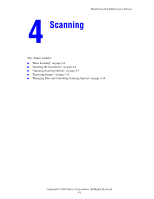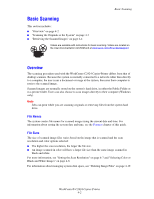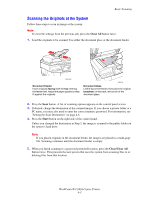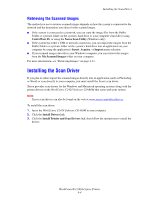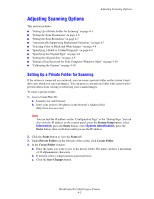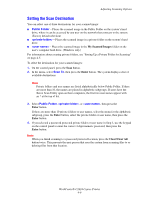Xerox C2424 User Guide Section 4: Scanning - Page 2
Basic Scanning, Overview - printer hard disk
 |
UPC - 095205676532
View all Xerox C2424 manuals
Add to My Manuals
Save this manual to your list of manuals |
Page 2 highlights
Basic Scanning Basic Scanning This section includes: ■ "Overview" on page 4-2 ■ "Scanning the Originals at the System" on page 4-3 ■ "Retrieving the Scanned Images" on page 4-4 Videos are available with instructions for basic scanning. Videos are located on the User Documentation CD-ROM and at www.xerox.com/office/c2424support. Overview The scanning procedure used with the WorkCentre C2424 Copier-Printer differs from that of desktop scanners. Because the system is normally connected to a network rather than directly to a computer, the user scans a document or image at the system, then uses their computer to retrieve the scanned image. Scanned images are normally stored on the system's hard drive, in either the Public Folder or in a private folder. Users can also choose to scan images directly to their computer (Windows only). Note Jobs can print while you are scanning originals or retrieving files from the system hard drive. File Names The system creates file names for scanned images using the current date and time. For information about setting the system date and time, see the Features chapter of this guide. File Sizes The size of scanned image files varies based on the image that is scanned and the scan resolution and color options selected: ■ The higher the scan resolution, the larger the file size. ■ An image scanned in color will have a larger file size than the same image scanned in black and white. For more information, see "Setting the Scan Resolution" on page 4-7 and "Selecting Color or Black and White Images" on page 4-8. For information about managing system disk space, see "Deleting Image Files" on page 4-19. WorkCentre® C2424 Copier-Printer 4-2