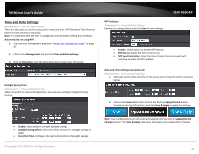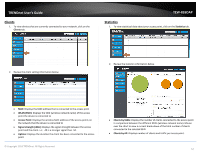TRENDnet TEW-826DAP Users Guide - Page 55
LED Control, Management, Power LED, LAN LED, 4GHz LED, Apply/Discard, Save & Apply
 |
View all TRENDnet TEW-826DAP manuals
Add to My Manuals
Save this manual to your list of manuals |
Page 55 highlights
TRENDnet User's Guide LED Control Management > LED Control 1. Log into your management page (see "Access the management page" on page 8). 2. Click on the Management tab and click LED Control. 3. Review the settings and click Save to save settings. Power LED: Select ON to leave Power LED on or OFF option to turn off. LAN LED: Select ON to leave LAN LED on or OFF option to turn off. 2.4GHz LED: Select ON to leave wireless 2.4GHz LED on or OFF option to turn off. 5GHz1 LED: Select ON to leave wireless 5GHz1 LED on or OFF option to turn off. 5GHz2 LED: Select ON to leave wireless 5GHz2 LED on or OFF option to turn off. 4. Click on the Save button then click on the flashing Apply/Discard button located on the top left section, and click Save & Apply to apply the settings. Note: Your configurations are not saved and applied until you click on Apply/Discard Changes button. The Save & Apply step saves and applies all configuration changes. © Copyright 2018 TRENDnet. All Rights Reserved. TEW-826DAP 52