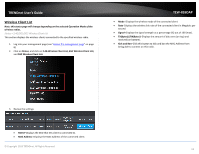TRENDnet TEW-826DAP Users Guide - Page 15
Wireless Client List, Status, MAC Address, Signal, TXBytes//RXBytes, Kick and Ban
 |
View all TRENDnet TEW-826DAP manuals
Add to My Manuals
Save this manual to your list of manuals |
Page 15 highlights
TRENDnet User's Guide Wireless Client List Note: this status page will change depending on the selected Operation Mode of the wireless radios. Status > 2.4G/5G1/5G2 Wireless Client List This section displays the wireless clients connected to the specified wireless radio. 1. Log into your management page (see "Access the management page" on page 8). 2. Click on Status, and click on 2.4G Wireless Client List, 5G1 Wireless Client List, and 5G2 Wireless Client List. TEW-826DAP Mode-Displays the wireless mode of the connected client. Rate-Displays the wireless link rate of the connected client in Megabits per second. Signal-Displays the signal strength as a percentage (%) out of 100 (max). TX(Bytes)//RX(Bytes)-Displays the amount of data sent (on top) and received (on bottom). Kick and Ban-Click this button to kick and ban the MAC Address from being able to connect on this radio. 3. Review the settings: SSID:#-Displays the SSID that this client is connected to. MAC Address-Displays the MAC Address of the connected client. © Copyright 2018 TRENDnet. All Rights Reserved. 12