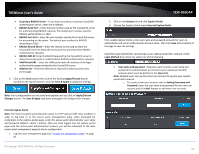TRENDnet TEW-826DAP Users Guide - Page 24
© Copyright 2018 TRENDnet. All Rights Reserved., Set as background, Set as logo, Delete
 |
View all TRENDnet TEW-826DAP manuals
Add to My Manuals
Save this manual to your list of manuals |
Page 24 highlights
TRENDnet User's Guide Once you have uploaded the image, an image preview will appear and you can assign the image Set as background or Set as logo. If you would like to delete the image and upload a different image, you can also click Delete to delete the image. Note: Only 2 images can be uploaded for portal page customization (Only one image can be set for the portal page background and another image can be set for the company/organization logo). Images are automatically scaled when uploaded. The recommended image formats are JPG, PNG, GIF. Maximum file size for images is 250KB. TEW-826DAP After you have uploaded your images, you can add a welcome or greeting message to display to your guest users on the captive portal page. A preview of the page and text will also be displayed. After you have finished entering your message, click Save at the bottom of the page to save the settings. Note: Aside from text, you can enter HTML tags for text formatting and styles. Below is an example of a greeting message formatted in html. Welcome to TRENDnet WiFi access! Please enter your account information for Internet access. Happy surfing! © Copyright 2018 TRENDnet. All Rights Reserved. Additionally, you can modify the text displayed to your users for your terms of service. By default, a generic terms of service statement is provided for reference. 21