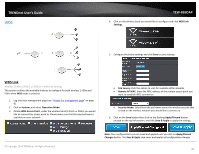TRENDnet TEW-826DAP Users Guide - Page 40
Apply/Discard, Save & Apply
 |
View all TRENDnet TEW-826DAP manuals
Add to My Manuals
Save this manual to your list of manuals |
Page 40 highlights
TRENDnet User's Guide 4. Click on the wireless network you would like to connect. The information will automatically fill on the previous screen. You will then need to select and enter the wireless security. 5. Click on the Save button then click on the flashing Apply/Discard button located on the top left section, and click Save & Apply to apply the settings. Note: Your configurations are not saved and applied until you click on Apply/Discard Changes button. The Save & Apply step saves and applies all configuration changes. © Copyright 2018 TRENDnet. All Rights Reserved. TEW-826DAP 37

© Copyright 2018 TRENDnet. All Rights Reserved.
TRENDnet User’s Guide
TEW-826DAP
37
4.
Click on the wireless network you would like to connect. The information will
automatically fill on the previous screen. You will then need to select and enter
the wireless security.
5.
Click on the
Save
button then click on the flashing
Apply/Discard
button
located on the top left section, and click
Save & Apply
to apply the settings.
Note:
Your configurations are not saved and applied until you click on
Apply/Discard
Changes
button. The
Save & Apply
step saves and applies all configuration changes.