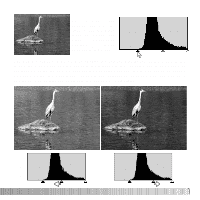Sony D-E990 Operation Guide - Page 64
Rea Marquee, Saving Or Printing A Portion Of An Image
 |
View all Sony D-E990 manuals
Add to My Manuals
Save this manual to your list of manuals |
Page 64 highlights
AREA MARQUEE - SAVING OR PRINTING A PORTION OF AN IMAGE An area of an image can be selected and saved as a separate image file or printed. The marquee can also be used to specify the area used for data imprinting (p. 38). Click on the area-marquee button on the tool bar or select the area marquee from the cursor option of the view menu. Click and drag over the area of the image to be selected. The area-marquee tool will create a rectangle with a dashed boarder. The marquee can be moved by placing the cursor within the area and clicking and dragging. It can be resized by clicking and dragging on the boarders. Select the save-selected-area option or the print-selected-area option from the view menu. Area marquee When the print-selected-area option is chosen, the print dialog box open. The selected area will be seen in the preview display. See page 42 on how to make print settings. When the save-selected-area option is chosen, the save-as dialog box will open. Enter the file name for the selected area, choose the file format, specify the location to which to save the file, and save the image (p. 40). 64 ADVANCED IMAGE PROCESSING