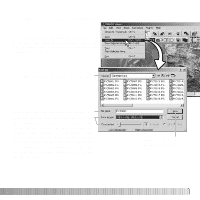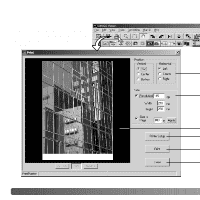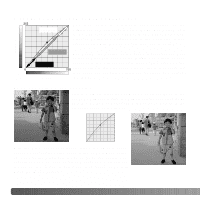Sony D-E990 Operation Guide - Page 45
Rows x Column, Thumbnail frame, Folder & Number, Caption, Title
 |
View all Sony D-E990 manuals
Add to My Manuals
Save this manual to your list of manuals |
Page 45 highlights
Select from the following setting to lay out the index sheets. All changes are reflected in the preview display. Rows x Column - to lay out the images in a specified number of horizontal rows and vertical columns. Size - to select the pixel dimensions of the index sheet. The greater the number of pixels, the fine the image resolution and the larger the file size. Thumbnail frame - to print a black frame around each image. The frame can indicate the extent of an image that has a large area of white near the edges such as a cloudy sky. Folder & Page Number - to print the folder name and location of the images and the page number and total number of pages of the index sheets. Caption - to print the file name, and date and time of recording under each image. Title - to print a title at the top of each sheet. The font, font style, and point size can be specified for the folder path and page number, caption, and title. Simply click the font-setup button to open the font dialog box. The sample area will reflect the settings. The script can be selected from the drop-down menu at the bottom of the window. The fonts and scripts available vary with the computer system. Enter the title of the index sheets in the dialog box. Click the OK button; the title will appear in the title field as well as at the top of the preview display. 45