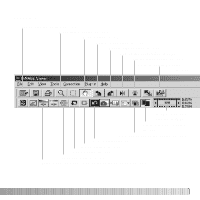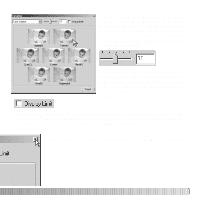Sony D-E990 Operation Guide - Page 29
Flip And Rotate Images
 |
View all Sony D-E990 manuals
Add to My Manuals
Save this manual to your list of manuals |
Page 29 highlights
FLIP AND ROTATE IMAGES The orientation of the displayed image can be changed with the flip and rotate buttons on the tool bar or with the tool menu. Any changes to image orientation will be applied to the thumbnail image in the index display. Rotate - the rotate-right button rotates the thumbnail 90° clockwise and the rotate-left button rotates the thumbnail 90° counterclockwise each time the buttons are clicked. Original image Flip - when an image is flipped, it will create a mirror image. 29

29
F
LIP AND ROTATE IMAGES
Original image
Flip
- when an image is
flipped, it will create a mirror
image.
Rotate
- the rotate-right button rotates
the thumbnail 90° clockwise and the
rotate-left button rotates the thumbnail
90° counterclockwise each time the
buttons are clicked.
The orientation of the displayed image can be changed with the flip and rotate buttons
on the tool bar or with the tool menu. Any changes to image orientation will be applied to
the thumbnail image in the index display.