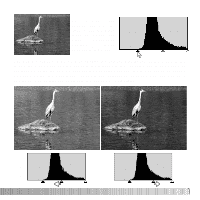Sony D-E990 Operation Guide - Page 62
Sharpness
 |
View all Sony D-E990 manuals
Add to My Manuals
Save this manual to your list of manuals |
Page 62 highlights
SHARPNESS The apparent sharpness of the image can be increased. Sharpness is a very subtle, but can have a powerful affect on overall image quality. Click the sharpness button or select Sharpness from the image-correction option in the correction menu to open the palette. Reduce and enlarge buttons The preview image can be scrolled using the mouse. Place the mouse pointer over the image area; it will change to the grab tool. Click and drag the image to scroll. Click the display-area-preview check box to view the effects of the sharpness controls on the image displayed in the main window. 62 ADVANCED IMAGE PROCESSING

62
A
DVANCED IMAGE PROCESSING
The apparent sharpness of the image can be increased. Sharpness is a very subtle, but
can have a powerful affect on overall image quality. Click the sharpness button or select
Sharpness from the image-correction option in the correction menu to open the palette.
S
HARPNESS
Reduce and
enlarge buttons
The preview image can be scrolled using the mouse. Place the mouse pointer over the
image area; it will change to the grab tool. Click and drag the image to scroll. Click the
display-area-preview check box to view the effects of the sharpness controls on the
image displayed in the main window.