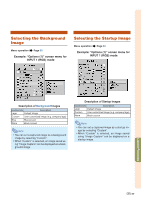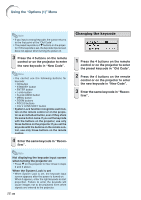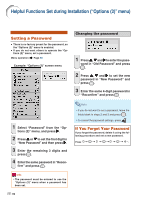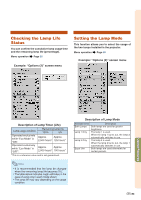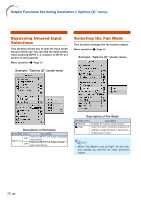Sharp XG-PH70X XG-PH70X Operation Manual - Page 84
Helpful Functions Set during Installation (“Options (2)” menu), Setting a Password
 |
UPC - 074000365117
View all Sharp XG-PH70X manuals
Add to My Manuals
Save this manual to your list of manuals |
Page 84 highlights
Helpful Functions Set during Installation ("Options (2)" menu) Setting a Password • There is no factory preset for the password, so the "Options (2)" menu is enabled. • If you do not want others to operate the "Options (2)" menu, set a password. Menu operation Page 58 Example: "Options (2)" screen menu 1 Select "Password" from the "Options (2)" menu, and press |. 2 Press ' or " to set the first digit in "New Password" and then press |. 3 Enter the remaining 3 digits and press . 4 Enter the same password in"Recon- firm" and press . Changing the password 1 Press ', " and | to enter the pass- word in "Old Password" and press . 2 Press ', " and | to set the new password in "New Password" and press . 3 Enter the same 4-digit password in "Reconfirm" and press . Note • If you do not want to set a password, leave the fields blank in steps 2 and 3 and press . • To cancel the password settings, press . If You Forget Your Password If you forget the password, delete it using the following procedure and set a new password. Press . Info • The password must be entered to use the "Options (2)" menu when a password has been set. -82