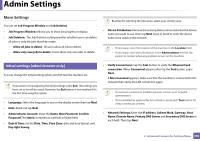Samsung MultiXpress SL-K4350 Use Guide - Page 304
Fax Settings, Print Settings
 |
View all Samsung MultiXpress SL-K4350 manuals
Add to My Manuals
Save this manual to your list of manuals |
Page 304 highlights
Admin Settings • If a new IP address is assigned automatically by a DHCP or BOOTP, press DHCP or BOOTP. • If you are not sure about your network environment, contact your network administrator. • SNMP Configuration: Enter the Community Name, Access Permission, Authentication User Name, Authentication Password, Authentication Confirm Password, Privacy Password and Privacy Confirm Password in each field. Then tap Done. 16 Fax Settings You can set the default fax options. Set the most frequently used fax settings. Tap Settings > Fax Settings from the display screen. • If the optional fax is not installed, the fax icon will not appear on the display screen. • The fax options are different from country to country depending on the International Communications Regulatory. If some of the fax options explained in the instructions have been grayed-out, it means that the grayed-out option is not supported in your communication environment. • You can also use this feature from the SyncThru™ Web Service. Open the Web browser from your networked computer and type the IP address of your machine. When SyncThru™ Web Service opens, click Settings tab > Machine Settings > Fax (see "Settings tab" on page 169). 17 Print Settings You can set print related settings. When there is no specific input for printing options, the machine prints with the settings you set here. Set the frequently used printing settings. This feature can be useful if your company has a specific printing form. Tap Settings > Print Settings from the display screen. You can also use this feature from the SyncThru™ Web Service. Open the Web browser from your networked computer and type the IP address of your machine. When SyncThru™ Web Service opens, click the Settings tab > Machine Settings > Printer. (see "Settings tab" on page 169). 2. Advanced Features for Settings Menu 305