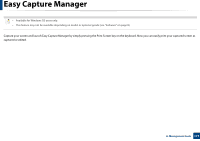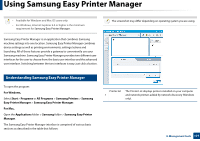Samsung MultiXpress SL-K4350 Use Guide - Page 178
Device Settings
 |
View all Samsung MultiXpress SL-K4350 manuals
Add to My Manuals
Save this manual to your list of manuals |
Page 178 highlights
Using Samsung Easy Printer Manager Printer This area gives you general information about your machine. information You can check information, such as the machine's model name, IP address (or Port name), and machine status. 2 You can view the online User's Guide. Troubleshooting button: This button opens the Troubleshooting Guide when an error occurs. You can directly open the necessary section in the user's guide. Contents 5 area Order 6 supplies Displays information about the selected machine, remaining toner level, and paper. The information will vary based on the machine selected. Some machines do not have this feature. Click on the Order button from the supply ordering window. You can order replacement toner cartridge(s) from online. Select the Help menu or click the button from the window and click on any option you want to know about. Application Includes links for changing to the advanced settings(switching information UI), refresh, preference setting, summary, help, and about. 3 The button is used to change the user interface to the advanced settings user interface (see "Advanced settings user interface overview" on page 178). Quick links Displays Quick links to machine specific functions. This section also includes links to applications in the advanced settings. 4 If you connect your machine to a network, the SyncThru™ Web Service icon is enabled. 12 Advanced settings user interface overview The advanced user interface is intended to be used by the person responsible for managing the network and machines. Some menus may not appear in the display depending on options or models. If so, it is not applicable to your machine. Device Settings You can configure various machine settings such as machine setup, paper, layout, emulation, network, and print information. 8. Management tools 178