| Section |
Page |
| Basic |
1 |
| 1. Introduction |
5 |
| Key benefits |
6 |
| Features by model |
8 |
| Useful to know |
10 |
| About this user’s guide |
11 |
| Safety information |
12 |
| Machine overview |
17 |
| Control panel |
20 |
| Connecting a network cable |
21 |
| Turning on the machine |
22 |
| Understanding the LEDs |
24 |
| Display screen and useful menu |
27 |
| Understanding the pop-up keyboard |
36 |
| Installing the driver locally |
37 |
| Reinstalling the driver |
40 |
| 2. Media and tray |
42 |
| Loading originals |
43 |
| Selecting print media |
46 |
| Loading paper in the tray |
47 |
| Printing on special media |
56 |
| Tray Settings |
61 |
| 3. Printing |
63 |
| Printer driver features |
64 |
| Basic printing |
65 |
| Opening printing preferences |
67 |
| Using special print features |
75 |
| Using Direct Printing Utility |
83 |
| Changing the default print settings |
85 |
| Setting your machine as a default machine |
86 |
| Print Settings in Machine |
87 |
| Setting Device Options |
88 |
| Printing to a file (PRN) |
90 |
| Mac printing |
91 |
| Linux printing |
93 |
| UNIX printing |
95 |
| 4. Copying |
97 |
| Understanding the copy screen |
98 |
| Basic copy |
107 |
| Using the Quick Copy menu |
108 |
| ID card copying |
109 |
| 5. Scan & Send(Scanning) |
111 |
| Understanding the Scan & Send screen |
112 |
| Basic scan |
120 |
| Scanning with TWAIN-enabled software |
121 |
| Using Samsung Easy Document Creator |
122 |
| Mac scanning |
124 |
| Linux scanning |
126 |
| 6. Scan & Send(Faxing) |
127 |
| Preparing to fax |
128 |
| Using a fax in your computer |
129 |
| Understanding the fax screen |
131 |
| Sending a fax |
140 |
| Receiving a fax |
143 |
| 7. Setting up an address book |
149 |
| Understanding the address screen |
150 |
| Using the control panel |
152 |
| Using SyncThru™ Web Service |
156 |
| 8. Management tools |
164 |
| Accessing management tools |
165 |
| SyncThru™ Web Service |
166 |
| Easy Capture Manager |
173 |
| Samsung AnyWeb Print |
174 |
| Easy Eco Driver |
175 |
| Using Samsung Easy Document Creator |
176 |
| Using Samsung Easy Printer Manager |
177 |
| Using Samsung Printer Status |
180 |
| Using Samsung Printer Experience |
182 |
| Using Box |
188 |
| 9. Troubleshooting |
191 |
| Redistributing toner |
192 |
| Replacing the toner cartridge |
194 |
| Replacing the waste toner container |
197 |
| Clearing original document jams |
199 |
| Tips for avoiding paper jams |
205 |
| Clearing paper jams |
206 |
| Understanding display messages |
220 |
| Power and cable connecting problems |
228 |
| Solving other problems |
229 |
| 10. Supplies and accessories |
245 |
| Ordering supplies and accessories |
246 |
| Available supplies |
247 |
| Precautions |
249 |
| Available accessories |
250 |
| Available maintenance parts |
252 |
| Installing accessories |
253 |
| Checking replaceable’s lifespan |
255 |
| Using a USB Drive device |
256 |
| 11. Appendix |
260 |
| Specifications |
261 |
| Regulatory information |
272 |
| Copyright |
282 |
| Advanced (Administrator’s Guide) |
283 |
| 1. About this administrator’s guide |
285 |
| Convention |
286 |
| Intended audience |
287 |
| Security policies for administrators |
288 |
| Terminology used in this guide |
289 |
| 2. Advanced Features for Settings Menu |
291 |
| Log-in |
292 |
| Language and Input |
293 |
| Machine |
294 |
| Admin Settings |
299 |
| Management |
307 |
| Network Settings |
309 |
| System |
313 |
| 3. Network setup |
315 |
| Network environment |
316 |
| Accessing network setup |
317 |
| Network settings (configuring TCP/IP) |
318 |
| Print settings (Ports to set for network printing) |
321 |
| Set Protocols |
322 |
| Network filtering settings |
323 |
| Installing driver over the network |
324 |
| Samsung Mobile Print |
332 |
| AirPrint |
333 |
| Google Cloud Print™ |
334 |
| 4. Maintenance |
337 |
| Monitoring the supplies life |
338 |
| Setting supplies reorder notification |
339 |
| Replacing & redistributing supplies |
340 |
| Finding the serial number |
341 |
| Clearing memory |
342 |
| Cleaning the machine |
343 |
| Tips for storing the machine, supplies, and paper |
354 |
| Tips for moving the machine |
355 |
| Printing a demo page |
356 |
| Glossary |
357 |
| Index |
369 |
| A |
369 |
| accessories |
369 |
| installing 253 |
369 |
| ordering 250 |
369 |
| accounting 171 |
369 |
| address book 169 |
369 |
| group 169 |
369 |
| inividual 169 |
369 |
| adjusting |
369 |
| altitude 294, 299 |
369 |
| AirPrint 334 |
369 |
| alerts 169 |
369 |
| altitude adjustment 294, 299 |
369 |
| answering machine/fax 143 |
369 |
| AnyWeb Print 174 |
369 |
| application 306 |
369 |
| enable/disable 307 |
369 |
| installing 306 |
369 |
| managing 306 |
369 |
| uninstalling 307 |
369 |
| viewing 306 |
369 |
| authentication 301 |
369 |
| login 167, 293 |
369 |
| authority 171 |
369 |
| B |
369 |
| booklet printing 76 |
369 |
| booklets 76 |
369 |
| C |
369 |
| certificate 171 |
369 |
| checking stored document 343 |
369 |
| cleaning |
369 |
| imaging unit area 346 |
369 |
| imaging unit charger 349 |
369 |
| inside 344 |
369 |
| LSU window 352 |
369 |
| outside 344 |
369 |
| scan unit 354 |
369 |
| toner area 345 |
369 |
| waste toner bottle area 351 |
369 |
| cleaning a machine 344 |
369 |
| connect |
369 |
| printer cable 21 |
369 |
| control panel 20 |
369 |
| convention 11 |
369 |
| copy |
369 |
| setting 169 |
369 |
| copying |
369 |
| basic copying 107, 120 |
369 |
| understanding the copy screen 98, 112, 131, 150 |
369 |
| customer support 315 |
369 |
| D |
369 |
| default paper selection |
369 |
| printing 305 |
369 |
| default settings |
369 |
| setting a fax header 140 |
369 |
| deleting |
369 |
| address book 154 |
369 |
| demo page 357 |
369 |
| device options 253 |
369 |
| direct printing utility 83 |
369 |
| display screen 20 |
369 |
| displaying |
369 |
| IP address 320 |
369 |
| divice options 88 |
369 |
| document box |
369 |
| understanding the document box screen 188 |
369 |
| document feeder 44 |
370 |
| driver installation 325 |
370 |
| Unix 330 |
370 |
| duplex printing |
370 |
| print 77 |
370 |
| E |
370 |
| easy document creator 122, 176 |
370 |
| e-book conversion 176 |
370 |
| editing |
370 |
| group address 154 |
370 |
| individual address 153 |
370 |
| error correction mode 146 |
370 |
| error message 220 |
370 |
| ethernet 319 |
370 |
| extension telephone 141, 144 |
370 |
| external authentication server 171 |
370 |
| F |
370 |
| favorites settings, for printing 73 |
370 |
| fax |
370 |
| address book 169 |
370 |
| clearing stored documents 343 |
370 |
| forward 147 |
370 |
| prefix dial 146 |
370 |
| printing 147 |
370 |
| secure receive 147 |
370 |
| toll save 147 |
370 |
| fax receiving |
370 |
| changing the receive mode 143 |
370 |
| in answering machine/fax 143, 145 |
370 |
| secure receiving 144, 145 |
370 |
| using an extension telephone 144 |
370 |
| fax sending |
370 |
| delay sending 142 |
370 |
| resending automatically 142 |
370 |
| sending a fax 140 |
370 |
| fax, email |
370 |
| individual address 152 |
370 |
| faxing |
370 |
| changing receiving mode 143 |
370 |
| delaying a fax transmission 142 |
370 |
| forwarding 145 |
370 |
| preparing to fax 128 |
370 |
| receiving 143 |
370 |
| receiving a fax in memory 145 |
370 |
| receiving in Ans/Fax mode 143 |
370 |
| receiving in Tel mode 143 |
370 |
| sending 140 |
370 |
| setting the fax header 140 |
370 |
| features 6 |
370 |
| machine features 261 |
370 |
| print media feature 264 |
370 |
| printer driver 64 |
370 |
| filtering 171 |
370 |
| IPv6 171 |
370 |
| MAC 171 |
370 |
| network 324 |
370 |
| firmware 172 |
370 |
| front view 1 17 |
370 |
| front view 2 18 |
370 |
| G |
370 |
| general icons 11 |
370 |
| general settings 294, 295, 300, 308 |
370 |
| glossary 358 |
370 |
| google cloud printing 335 |
370 |
| group |
370 |
| group address 153 |
370 |
| H |
370 |
| HTTP settings 170 |
370 |
| I |
371 |
| id copy 109 |
371 |
| inner view 18, 19 |
371 |
| IPP settings 170 |
371 |
| J |
371 |
| jam |
371 |
| clearing paper 206 |
371 |
| tips for avoiding paper jams 205 |
371 |
| JPEG |
371 |
| USB scanning memory device 152, 157 |
371 |
| K |
371 |
| keyboard |
371 |
| understanding the keyboard 36 |
371 |
| L |
371 |
| LED |
371 |
| machine status 24, 26 |
371 |
| understanding the status LED 24 |
371 |
| link 172 |
371 |
| Linux |
371 |
| common Linux problems 243 |
371 |
| driver installation for network connected 330 |
371 |
| printer properties 93 |
371 |
| printing 93 |
371 |
| scanning 126 |
371 |
| system requirements 269 |
371 |
| linux scanning 126 |
371 |
| loading |
371 |
| in the document feeder 44 |
371 |
| originals on the scanner glass 43 |
371 |
| paper in multi-purpose tray 52 |
371 |
| paper in the tray1 47 |
371 |
| special media 56 |
371 |
| log 172 |
371 |
| login 167, 293 |
371 |
| LPR/LPD settings 170 |
371 |
| M |
371 |
| Mac |
371 |
| common Mac problems 242 |
371 |
| driver installation for network connected 329 |
371 |
| driver reinstallation for USB cable connected 41 |
371 |
| scanning 124 |
371 |
| system requirements 268 |
371 |
| mac scanning 124 |
371 |
| machine detail 314 |
371 |
| machine protocols 323 |
371 |
| Macintosh |
371 |
| printing 91 |
371 |
| maintenance parts 252 |
371 |
| managing |
371 |
| address book 169 |
371 |
| application 172, 306 |
371 |
| user 171 |
371 |
| managing USB memory 258 |
371 |
| margin |
371 |
| printing 305 |
371 |
| memory |
371 |
| clearing memory 343 |
371 |
| moving 356 |
371 |
| multi-purpose tray |
371 |
| loading 52 |
371 |
| tips on using 52 |
371 |
| using special media 56 |
371 |
| N |
371 |
| network |
371 |
| authentication 301 |
371 |
| driver installation |
372 |
| Linux 330 |
372 |
| Mac 329 |
372 |
| UNIX 330 |
372 |
| Windows 325 |
372 |
| installing environment 270, 317 |
372 |
| setting up 317 |
372 |
| network filtering 324 |
372 |
| N-up printing |
372 |
| Macintosh 91 |
372 |
| Windows 75 |
372 |
| O |
372 |
| optional tray |
372 |
| loading paper 47 |
372 |
| ordering 250 |
372 |
| original document |
372 |
| clearing jam 199 |
372 |
| loading |
372 |
| in the document feeder 44 |
372 |
| on the scanner glass 43 |
372 |
| overlay printing |
372 |
| create 81 |
372 |
| delete 82 |
372 |
| print 82 |
372 |
| P |
372 |
| paper size 61 |
372 |
| paper type 61 |
372 |
| poster, print 75 |
372 |
| postScript driver |
372 |
| troubleshooting 243 |
372 |
| power save 297 |
372 |
| print |
372 |
| mobile OS 333 |
372 |
| mobileprint 333 |
372 |
| print media |
372 |
| card stock 59 |
372 |
| envelope 56 |
372 |
| glossy 60 |
372 |
| guidelines 46 |
372 |
| labels 57 |
372 |
| letterhead/preprinted paper 59 |
372 |
| output support 264 |
372 |
| paper tab in printer preferences 69 |
372 |
| special media 56 |
372 |
| printer preferences |
372 |
| Linux 93 |
372 |
| printer properties |
372 |
| opening printer preferences 67 |
372 |
| printer status |
372 |
| general information 180 |
372 |
| printing |
372 |
| changing the default print settings 85 |
372 |
| changing the print percentage 78 |
372 |
| duplex 169, 305 |
372 |
| fitting your document to a selected paper size 78 |
372 |
| Linux 93 |
372 |
| Macintosh 91 |
372 |
| margin 169, 305 |
372 |
| multiple pages on one sheet of paper |
372 |
| Macintosh 91 |
372 |
| Windows 75 |
372 |
| network printing 322 |
372 |
| paper orientation 169, 305 |
372 |
| poster 75 |
372 |
| printing a document |
372 |
| Windows 65 |
372 |
| printing on both sides of paper |
372 |
| Macintosh 92 |
372 |
| Windows 77 |
372 |
| printing to a file 90 |
372 |
| UNIX 95 |
373 |
| using direct printing utility 83 |
373 |
| using overlay 81 |
373 |
| using watermarks 79 |
373 |
| printing a document |
373 |
| Linux 93 |
373 |
| Macintosh 91 |
373 |
| UNIX 95 |
373 |
| problem |
373 |
| operating system problems 241 |
373 |
| problems |
373 |
| copying problems 238 |
373 |
| paper feeding problems 229 |
373 |
| power problems 228 |
373 |
| printing quality problems 233 |
373 |
| touch screen 229 |
373 |
| Q |
373 |
| quick copy 108 |
373 |
| R |
373 |
| Raw TCP/IP settings 170 |
373 |
| rear view 19 |
373 |
| regulatiory information 272 |
373 |
| report 308 |
373 |
| demo page 308 |
373 |
| requirements |
373 |
| SyncThruTM Web Service 166 |
373 |
| S |
373 |
| safety |
373 |
| information 12 |
373 |
| symbols 12 |
373 |
| samsung printer experience 182 |
373 |
| Samsung Printer Status 180 |
373 |
| scan |
373 |
| email server 170 |
373 |
| scanner |
373 |
| glass 43 |
373 |
| loading documents 43 |
373 |
| scanner glass |
373 |
| loading documents 43 |
373 |
| scanning |
373 |
| Linux scanning 126 |
373 |
| Mac 124 |
373 |
| TWAIN 121 |
373 |
| searching |
373 |
| address book 154 |
373 |
| security |
373 |
| system 170 |
373 |
| security settings |
373 |
| user authentication 301 |
373 |
| sending |
373 |
| extension telephone 141 |
373 |
| serial number 342 |
373 |
| server settings 316 |
373 |
| settings |
373 |
| copy 169 |
373 |
| current 168 |
373 |
| DNS 319 |
373 |
| ethernet 319 |
373 |
| fax 169 |
373 |
| gernal 294, 295, 300, 308 |
373 |
| HTTP 170 |
373 |
| machine 169 |
373 |
| margin 169, 305 |
373 |
| network 170, 316, 319 |
373 |
| printer 169 |
373 |
| scan 170 |
373 |
| security 170 |
373 |
| network 171 |
373 |
| system 170 |
373 |
| server 316 |
374 |
| server for printing 322 |
374 |
| sound 296 |
374 |
| SyncThruTM Web Service 170 |
374 |
| TCP/IPv4 319 |
374 |
| tray 295 |
374 |
| WINS 320 |
374 |
| sound 296 |
374 |
| specifications 261 |
374 |
| general 261 |
374 |
| print media 264 |
374 |
| stored documents 343 |
374 |
| storing |
374 |
| machine 355 |
374 |
| paper 355 |
374 |
| supplies 355 |
374 |
| supplies |
374 |
| available supplies 247 |
374 |
| monitoring the supplies life 339 |
374 |
| ordering 247 |
374 |
| storing 355 |
374 |
| SyncThru Web Service |
374 |
| copy 169 |
374 |
| network 170 |
374 |
| printer 169 |
374 |
| SyncThruTM Web Service 166 |
374 |
| accounting 171 |
374 |
| address book tab 169 |
374 |
| application management 172 |
374 |
| configuring 170 |
374 |
| connecting to 166 |
374 |
| external authentication server 171 |
374 |
| fax 169 |
374 |
| information tab 168, 169 |
374 |
| log 172 |
374 |
| maintenance tab 172 |
374 |
| requirements 166 |
374 |
| scan 170 |
374 |
| security tab 170 |
374 |
| settings 168 |
374 |
| settings tab 169 |
374 |
| user access control 171 |
374 |
| user profile 172 |
374 |
| what is 166 |
374 |
| T |
374 |
| TCP/IPv4 319 |
374 |
| TCP/IPv6 320, 321 |
374 |
| terminology 290 |
374 |
| toner cartridge |
374 |
| redistributing toner 192, 341 |
374 |
| replacing toner 194, 341 |
374 |
| sending a toner notification 340 |
374 |
| toner unit |
374 |
| sending the toner reorder notification 340 |
374 |
| touch screen |
374 |
| problem solving 229 |
374 |
| tray |
374 |
| auto continue 61, 62 |
374 |
| loading paper in multi-purpose tray 52 |
374 |
| ordering an optional tray 250 |
374 |
| paper substitution 61 |
374 |
| Tray 1 61 |
374 |
| tray setting 295 |
374 |
| TWAIN, scan 121 |
374 |
| U |
374 |
| UNIX |
374 |
| driver installation for network connected 330 |
374 |
| printing 95 |
374 |
| Unix |
374 |
| system requirements 269 |
375 |
| usage |
375 |
| counter 32 |
375 |
| usb |
375 |
| understanding the usb screen 256 |
375 |
| USB cable |
375 |
| driver installation 37 |
375 |
| driver reinstallation 41 |
375 |
| USB Drive |
375 |
| how to manage 258 |
375 |
| printing 257 |
375 |
| user |
375 |
| managing 171 |
375 |
| profile 172 |
375 |
| user access control 171 |
375 |
| using help 74, 92 |
375 |
| W |
375 |
| waste toner container |
375 |
| replacing waste toner container 197 |
375 |
| watermark |
375 |
| create 80 |
375 |
| delete 80 |
375 |
| edit 80 |
375 |
| print 79 |
375 |
| Windows |
375 |
| common Windows problems 241 |
375 |
| driver installation for network connected 325 |
375 |
| driver installation for USB cable connected 37 |
375 |
| driver reinstallation for USB cable connected 40 |
375 |
| printing 63 |
375 |
| scanning 111 |
375 |
| system requirements 267 |
375 |

 1
1 2
2 3
3 4
4 5
5 6
6 7
7 8
8 9
9 10
10 11
11 12
12 13
13 14
14 15
15 16
16 17
17 18
18 19
19 20
20 21
21 22
22 23
23 24
24 25
25 26
26 27
27 28
28 29
29 30
30 31
31 32
32 33
33 34
34 35
35 36
36 37
37 38
38 39
39 40
40 41
41 42
42 43
43 44
44 45
45 46
46 47
47 48
48 49
49 50
50 51
51 52
52 53
53 54
54 55
55 56
56 57
57 58
58 59
59 60
60 61
61 62
62 63
63 64
64 65
65 66
66 67
67 68
68 69
69 70
70 71
71 72
72 73
73 74
74 75
75 76
76 77
77 78
78 79
79 80
80 81
81 82
82 83
83 84
84 85
85 86
86 87
87 88
88 89
89 90
90 91
91 92
92 93
93 94
94 95
95 96
96 97
97 98
98 99
99 100
100 101
101 102
102 103
103 104
104 105
105 106
106 107
107 108
108 109
109 110
110 111
111 112
112 113
113 114
114 115
115 116
116 117
117 118
118 119
119 120
120 121
121 122
122 123
123 124
124 125
125 126
126 127
127 128
128 129
129 130
130 131
131 132
132 133
133 134
134 135
135 136
136 137
137 138
138 139
139 140
140 141
141 142
142 143
143 144
144 145
145 146
146 147
147 148
148 149
149 150
150 151
151 152
152 153
153 154
154 155
155 156
156 157
157 158
158 159
159 160
160 161
161 162
162 163
163 164
164 165
165 166
166 167
167 168
168 169
169 170
170 171
171 172
172 173
173 174
174 175
175 176
176 177
177 178
178 179
179 180
180 181
181 182
182 183
183 184
184 185
185 186
186 187
187 188
188 189
189 190
190 191
191 192
192 193
193 194
194 195
195 196
196 197
197 198
198 199
199 200
200 201
201 202
202 203
203 204
204 205
205 206
206 207
207 208
208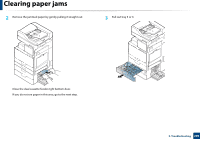 209
209 210
210 211
211 212
212 213
213 214
214 215
215 216
216 217
217 218
218 219
219 220
220 221
221 222
222 223
223 224
224 225
225 226
226 227
227 228
228 229
229 230
230 231
231 232
232 233
233 234
234 235
235 236
236 237
237 238
238 239
239 240
240 241
241 242
242 243
243 244
244 245
245 246
246 247
247 248
248 249
249 250
250 251
251 252
252 253
253 254
254 255
255 256
256 257
257 258
258 259
259 260
260 261
261 262
262 263
263 264
264 265
265 266
266 267
267 268
268 269
269 270
270 271
271 272
272 273
273 274
274 275
275 276
276 277
277 278
278 279
279 280
280 281
281 282
282 283
283 284
284 285
285 286
286 287
287 288
288 289
289 290
290 291
291 292
292 293
293 294
294 295
295 296
296 297
297 298
298 299
299 300
300 301
301 302
302 303
303 304
304 305
305 306
306 307
307 308
308 309
309 310
310 311
311 312
312 313
313 314
314 315
315 316
316 317
317 318
318 319
319 320
320 321
321 322
322 323
323 324
324 325
325 326
326 327
327 328
328 329
329 330
330 331
331 332
332 333
333 334
334 335
335 336
336 337
337 338
338 339
339 340
340 341
341 342
342 343
343 344
344 345
345 346
346 347
347 348
348 349
349 350
350 351
351 352
352 353
353 354
354 355
355 356
356 357
357 358
358 359
359 360
360 361
361 362
362 363
363 364
364 365
365 366
366 367
367 368
368 369
369 370
370 371
371 372
372 373
373 374
374 375
375


