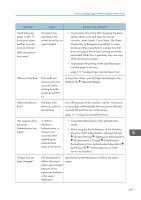Ricoh IM 7000 User Guide - Page 260
See Applying Different Print Settings Depending on the, Staple, Cover Sheet, Slip Sheet, ing
 |
View all Ricoh IM 7000 manuals
Add to My Manuals
Save this manual to your list of manuals |
Page 260 highlights
10. Troubleshooting Message Cause Solution and reference "Paper size and/or type mismatched or no ppr. in Bypass Tray." The paper size or paper type specified in the printer driver does not match the paper settings, in the machine, for the bypass tray. Specify [Driver/Command] in [Settings] [Tray/ Paper Settings] [Printer] [Tray Setting Priority] [Bypass Tray]. "Paper size and type are mismatched. Select another tray from the following and press [Continue]. To cancel job, press [Job Reset]. Paper size and type can also be changed in User Tools." The paper tray loaded with paper of the size or type specified in the printer driver is not available. • To proceed with printing after changing the paper setting, select a tray and press [Continue]. When Staple, Cover Sheet, Slip Sheet, Chaptering, or Designate is specified, or when Duplex printing is specified on a paper tray that does not support the function, printing cannot be performed. When Sort is specified, only one copy of the document is printed. • To proceed with printing on the specified paper, load the paper and then check that the paper size and type are correctly specified in [Settings] [Tray/Paper Settings]. page 171 "Loading Paper into the Paper Tray" "Parallel I/F board has a problem." An error has occurred in the parallel interface. Turn off the power of the machine, wait for 10 seconds or more after confirming that the main power indicator is turned off, and then turn on the power. page 15 "Turning On and Off the Power" If the message persists even after you have turned the power off and then on, consider repairing the machine. "Printer font error." There is a problem in the font file of the machine. Consider repairing the machine. "Print overrun." A page image is discarded while printing the page. Decrease [Resolution] in the printer driver. See "Applying Different Print Settings Depending on the Document Type", User Guide (Full Version). 258