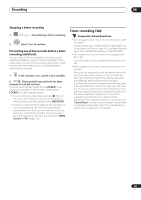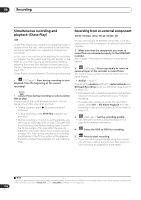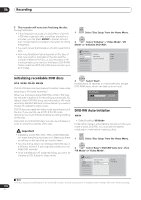Pioneer S-LX70C User Manual - Page 97
Using Pause Live TV
 |
View all Pioneer S-LX70C manuals
Add to My Manuals
Save this manual to your list of manuals |
Page 97 highlights
Recording 06 3 Select 'Initial Setup' > 'Options2' > 'Pause Live TV' > 'TV's Tuner'. 4 Select 'Initial Setup' > 'Analog Tuner' > 'Auto Channel Setting' > 'Download from TV'. • If the Download from TV option appears grayed out, check the connections to your TV and try again. • Depending on your TV, you might have to switch off and unplug it for a few moments before plugging it back in and switching it on again. 5 Follow the on-screen instructions. Using the recorder's internal tuner for Pause Live TV If you haven't connected to your TV using a SCART cable (or your TV is not compatible with AV Link) you can use the recorder's internal tuner for the Pause Live TV. 1 Press HOME MENU. 2 Select 'Initial Setup' > 'Options2' > 'Pause Live TV' > 'Recorder's Tuner'. See Pause Live TV on page 160 to do this. You can record the channel selected on the recorder. Using Pause Live TV P.LIVE 1 TV (LCD page 1) Start recording the current TV channel. Recording continues with playback paused. • Note that it may take up to 10 seconds for recording to start. 2 Press to start playback. You can also use the scan buttons ( / ), pause ( ) and stop ( ) - all without affecting the recording. STOP 3 REC Press to stop the recording. The operation is slightly different depending on the viewing source. See the Operation table below for details. Tip • When the Pause Live TV setting (see page 160) is set to TV's Tuner, you can press P.LIVE TV while the recorder is in standby to switch on and immediately start recording. When set to Recorder's Tuner, it is not possible to use the Pause Live TV feature from standby. • After pressing P.LIVE TV, it will take at least 10 seconds for the picture to change (during this time, all controls except the power button are inoperative). (Note that startup from standby is not possible if you have selected Recorder's Tuner in Pause Live TV on page 160.) • Please note that you can't record from another component (VCR, etc.) that is connected by a SCART cable to the AV2 (INPUT 1/DECODER) connector using the Pause Live TV feature. Operation table Viewing source TV/DVD mode of DVR DVR source Pause Live TV function button Condition TV built-in analog tuner TV - Pause Live TV Preset channel of DVR and TV are matched after downloading from TV. Direct TV recording*1 Preset channel of DVR and TV are NOT matched after downloading from TV. Record TV programme that you're watching. TV built-in digital tuner TV - Direct TV recording*1 Preset channel info. in D.TV cannot be shared by DVR even after Download from TV. Record TV programme that you're watching. External input of TV TV - Direct TV recording*1 Record TV programme that you're watching. DVR built-in analog tuner DVD DVR built-in Pause Live TV analog tuner DVR built-in digital tuner DVD DVR built-in Pause Live TV digital tuner *1 No Chase Play! Warning if you change input this will stop the recording. 97 En