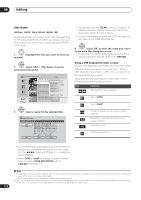Pioneer S-LX70C User Manual - Page 121
to find a suitable frame, then press
 |
View all Pioneer S-LX70C manuals
Add to My Manuals
Save this manual to your list of manuals |
Page 121 highlights
Editing 09 Set Thumbnail HDD DVD (Video) DVD (VR) DVD+R DVD+RW DVD-RAM You can change the thumbnail picture that appears in the Disc Navigator for a title to any frame that appears in that title. Erase Section HDD DVD (VR) DVD-RAM Using this command you can delete a part of a title, ideal for cutting out the commercial breaks in a recording made from the TV. 1 Highlight the title you want to change the 1 Highlight the title containing the section thumbnail picture for. you want to erase. ENTER 2 Select 'Edit' > 'Set Thumbnail' from the command menu panel. The thumbnail setting screen appears from which you can find the frame you want. Disc Navigator (HDD) 101 4 Titles 9 Recent first 8 All Genres 7 HDD SP Remain 30h30m 10Titles 1213/:2090 FMROI N3/172:00PPrM4 SP 1213/:0209MForni 37/:1020PPMr 4 2ScPThitPlelaSNyPame S22ehEht0r0Ta00hsmmeu(m(11b..0n0GaGi)l) 20:00 FRI 3/12 Pr 9 SEPrEadseit Section 20:00 Fri 3/12 Pr 9 SDPivide Chapter Edit S2ehMt 0Gu0letmni-r(Me1o.0dGe ) 22:00 THU 2/12 Pr 7 LSoPGckenre Name 22:00 Thu 2/12 Pr 7 SP C1ahCn0ac0neclme(l 1.0G) 19:00 MON 29/11 Pr 2 SP 19:00 Mon 29/11 Pr 2 SP 1h00m(1.0G) 3 Use the playback controls ( , , , , etc. (LCD page 1)) to find a suitable frame, then press ENTER to set. Set Thumbnail (HDD) 23:00 Fri 3/12 Pr 4 SP Rec. time 2h00m ENTER 2 Select 'Edit' > 'Erase Section' from the command menu panel. ENTER 3 HDD only: Select the type of edit. HDD/DVD RECORDER Please select the type of editing. Video Mode Compatible Editing is recommended for compatibility with high-speed copying. Video Mode Compatible Editing Frame Accurate Editing • For more information about these options, see Editing accuracy on page 118. 4 Highlight 'From' then use the playback controls ( , , , , etc. (LCD page 1)) to find the start of the section to erase, then press ENTER. The bar at the bottom of the screen indicates the current play position in the title. After pressing ENTER, a marker shows the start of the section. 10-1 00.00.09.15 Play Pause OOKK Exit Exit You can also use the chapter and time search features (press the YELLOW button), and the CM SKIP/CM BACK (LCD page 1)). 4 Select 'Exit' to return to the Edit screen. Erase Section (HDD) From To Exit 23:00 Fri 3/12 Pr 4 SP Rec. time 2h00m 10-1 00.00.09.15 Play Pause 121 En