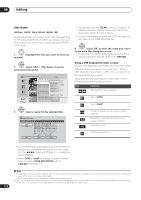Pioneer S-LX70C User Manual - Page 116
Playing and recording from a DV camcorder, About DV
 |
View all Pioneer S-LX70C manuals
Add to My Manuals
Save this manual to your list of manuals |
Page 116 highlights
08 Playing and recording from a DV camcorder About automatic finalization If you use a DVD-R/-RW (Video mode) or DVD+R/+RW disc for copying, it will automatically be finalized after copying is complete. • You can't customize the background for DVD-R/-RW or DVD+R/+RW disc finalization. • No title names are assigned. • If you want to give the disc a name, please do so before you start the copy (see Input Disc Name on page 147). • If a timer recording is scheduled to start, and in some other instances, the disc will not be finalized. Frequently Asked Questions • I can't get my DV camcorder to work with the recorder! Check that the DV cable is properly connected. Also make sure that what you're trying to record is not copy-protected. If it still doesn't work, try switching off the camcorder then switch back on. • There's a picture, but no sound! Try switching the DV Input setting (see DV Input on page 155) between Stereo 1 and Stereo 2.1 About DV Using DV, also known as i.LINK or IEEE 1394-1995, you can connect a DV camcorder to this recorder using a DV cable for input of audio, video, data and control signals. "i.LINK" and the "i.LINK" logo are trademarks. • This recorder is only compatible with DV-format (DVC-SD) camcorders. Digital satellite receivers and Digital VHS video recorders are not compatible. • You cannot connect more than one DV camcorder at a time to this recorder. • You cannot control this recorder from external equipment connected via the DV IN jack. • It may not always be possible to control the connected camcorder via the DV IN jack. • DV camcorders can usually record audio as stereo 16-bit/48 kHz, or twin stereo tracks of 12-bit/32 kHz. This recorder can only record one stereo audio track. Set the DV Input setting as required (see DV Input on page 155). • Audio input to the DV IN jack should be 32 kHz or 48 kHz (not 44.1 kHz). • Picture disturbance in the recording may occur if the source component pauses playback or plays an unrecorded section of tape, or if the power fails in the source component, or the DV cable is disconnected. • The DV IN jack is an input only. There is no output functionality. 116 En Note 1 If the audio subcode on the DV tape cannot be read correctly, the audio type will not switch automatically. You can switch the audio manually from the External Audio setting (page 155).