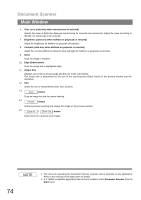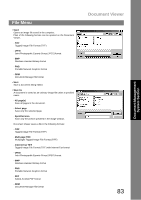Panasonic UF 890 Laser Fax - Page 78
Click the, button to scan an, image into the document desktop.
 |
View all Panasonic UF 890 manuals
Add to My Manuals
Save this manual to your list of manuals |
Page 78 highlights
Document Scanner Image Scanning 6 Click the Scan button to scan an image into the document desktop. 78 NOTE 1. Adjust parameters for an optimum scanning image, with the view on preview image. Preview scanning can be repeated any number of times. 2. Image scanning is only possible by the PC that the device is connected to directly through the parallel port.

Document Scanner
78
Image Scanning
NOTE
1.
Adjust parameters for an optimum scanning image, with the view on preview image.
Preview scanning can be repeated any number of times.
2.
Image scanning is only possible by the PC that the device is connected to directly through the
parallel port.
6
Click the
button to scan an
image into the document desktop.
Scan