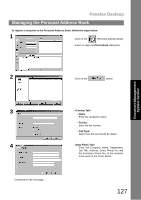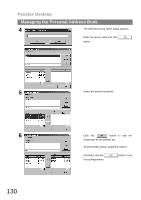Panasonic UF 890 Laser Fax - Page 132
Cover Sheet, Creating a Cover Sheet
 |
View all Panasonic UF 890 manuals
Add to My Manuals
Save this manual to your list of manuals |
Page 132 highlights
Panafax Desktop Cover Sheet The Cover Sheet is attached to the first page of every sending fax and contains information such as the recipient's name, sender's name, date, title, etc. Creating a Cover Sheet 1 Click on the (Cover Sheet Editor) button. 2 The Cover Sheet Editor window appears. [Edit] menu Page Size Date Frame Text Frame Line/Box Image Frame Recipient Details Sender Details Comment Subject 132 Sets the size of the cover sheet. Inserts a date field. Inserts a text box. Inserts a line or box. Inserts an existing image file (bmp file). Inserts the information set in the Address Book. Data Fields and Personal tabs on the Personal Inserts the information set in the Sender Details tab on the Setup menu. Inserts a comment field for typing a brief message when sending a fax. Inserts a subject field when sending a fax.