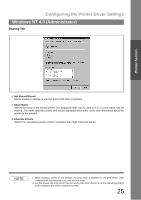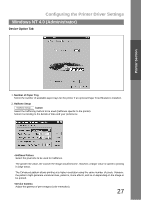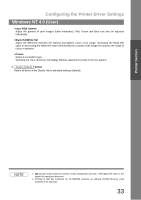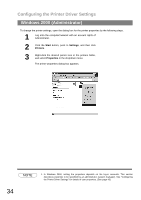Panasonic UF 890 Laser Fax - Page 30
Main Tab, Paper Size, Paper Source, Auto Selection, Copies 1-99, Zoom 50-200, Orientation, N in 1
 |
View all Panasonic UF 890 manuals
Add to My Manuals
Save this manual to your list of manuals |
Page 30 highlights
Configuring the Printer Driver Settings Windows NT 4.0 (User) Main Tab 1. Paper Size Select a document size. 2. Paper Source Specify where the paper you want to use is located in the machine. If you choose Auto Selection, the printer driver will automatically select an appropriate tray according to the Paper Size. 3. Copies (1-99) Specify the number of copies to be printed. If the number of copies to be printed can be specified within the application, indicate one copy here and specify the number of copies in the Print dialog box of the application. 4. Zoom (50-200) Specify custom zoom when printing a document by zooming in/out at a desired rate. If the zooming rate is specifiable in an application, specify "100%" (same size) here. Specify a zooming rate in the print dialog box of the application. 5. Orientation Select the print orientation (Portrait/Landscape). 6. N in 1 For printing two or more pages on one sheet, specify a printing method. Layout is selected by combining with "Orientation." Each layout is displayed with the icon. • 2 in 1: Print 2 pages of documents zoomed out by 65 or 71% on one sheet. • 4 in 1: Print 4 pages of documents zoomed out by 50% on one sheet. 7. Restore Defaults button Return all items in the Main Tab to standard settings (default). 30