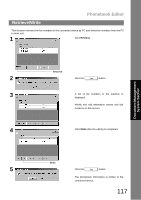Panasonic UF 890 Laser Fax - Page 120
Insert Entry, A line is inserted as shown on the left.
 |
View all Panasonic UF 890 manuals
Add to My Manuals
Save this manual to your list of manuals |
Page 120 highlights
Phonebook Editor Insert Entry This function adds lines in the list when editing the phonebook. The steps for inserting lines is as follows: 1 Ex: Insert a line between the 2nd and 3rd lines. Click the portion indicated as 1 . 2 2 Click Insert Entry. A line is inserted as shown on the left. 3 Double-click on the line for data entry. 120

Phonebook Editor
120
This function adds lines in the list when editing the phonebook.
The steps for inserting lines is as follows:
Insert Entry
1
Ex: Insert a line between the 2
nd
and 3rd lines.
Click the portion indicated as
.
2
Click
Insert Entry
.
A line is inserted as shown on the left.
3
Double-click on the line for data entry.
1
2