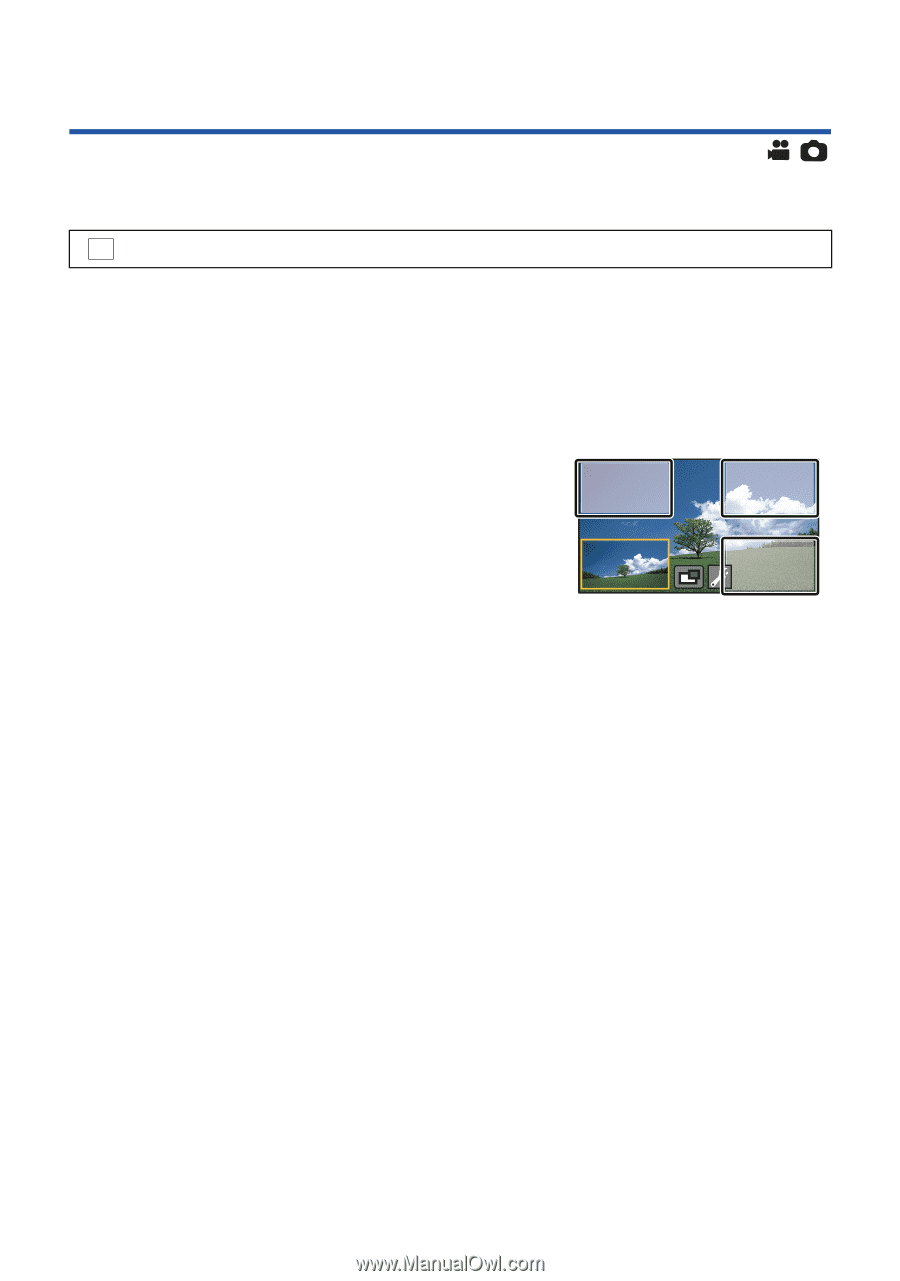Panasonic HC-W850 HC-W850K Advanced Features Manuals (English) - Page 47
Changing and adjusting the settings of the Sub Camera and the Sub Window
 |
View all Panasonic HC-W850 manuals
Add to My Manuals
Save this manual to your list of manuals |
Page 47 highlights
Changing and adjusting the settings of the Sub Camera and the Sub Window ∫ Changing the size of the Sub Window Select the menu. MENU : [RECORD SETUP] # [SUB WINDOW SIZE] # [Large]* or [Small] * You can select this item only if you enable either of the following: j Motion Picture Recording Mode j [16:9] in [ASPECT RATIO] in Still Picture Recording Mode ≥ In Motion Picture Recording Mode, the aspect ratio for the Sub Window is the same as the [REC MODE] setting; in Still Picture Recording Mode, the aspect ratio is the same as the [ASPECT RATIO] setting. ∫ Changing the display position of the Sub Window 1 Touch Sub Window. 2 Touch the display position you want to change. ≥ Depending on the display position of the Sub Window, the positions of the icons displayed on the screen may change. ≥ You can also change the display position by touching and holding the Sub Window and then sliding it. - 47 -