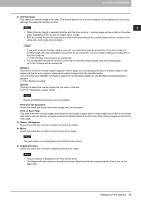Oki CX4545MFP Printing Guide - Page 65
[Others] tab, Default Menu Setting, TopAccess Link, Toner Save, Do not Print Blank s
 |
View all Oki CX4545MFP manuals
Add to My Manuals
Save this manual to your list of manuals |
Page 65 highlights
2.PRINTING FROM WINDOWS 2 PRINTING FROM WINDOWS [Others] tab The [Others] tab contains print options such as toner saving, custom paper size and so on. 1 2 3 4 5 6 7 8 9 10 11 12 13 14 15 16 17 18 1) Default Menu Setting Select the default tab that is displayed when you open the printing preferences of the printer driver. Set frequently used functions as a default menu setting for your convenience. If you made settings on the [Others] tab menu from the print setting page of the application, they are restored to the defaults when you close the printer driver. If you want to resume the settings, set the printer driver from the [Devices and Printers] folder. P.19 "Setting initial values of print options" 2) TopAccess (Link) Click this to start a web browser and display the TopAccess menu. 3) Toner Save Select this check box to print in the toner save mode. When the toner save mode is enabled, printing may become lighter. 4) Do not Print Blank Pages Select this check box to ignore blank pages for printing. If the Watermark feature is enabled, all pages will be printed even when the content is blank. The pages having a header or footer will be printed even if the content is blank. 5) Letterhead Print Mode Select this check box to perform duplex printing on paper whose sides need to be distinguished, such as paper with illustrations on one side. Setting Up Print Options 63