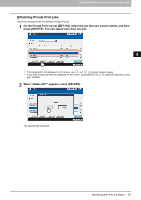Oki CX4545MFP Printing Guide - Page 198
Printing Private Print jobs, On the Private Print job list, P.194
 |
View all Oki CX4545MFP manuals
Add to My Manuals
Save this manual to your list of manuals |
Page 198 highlights
5 MANAGING PRINT JOBS FROM THE CONTROL PANEL Printing Private Print jobs Follow the procedure below to release your Private Print jobs from the control panel. 1 On the Private Print job list ( P.194), select a job for printing. You can select more than one job. If the target job is not displayed on the screen, use and to change between pages. If you want to select all the jobs displayed on the screen, press [SELECT ALL]. To cancel the selection, press [ALL CLEAR]. 2 Press [PRINT]. The equipment starts printing. The job in progress can be monitored on the [JOBS] tab listing the Normal Print jobs ( P.186). 196 Monitoring the Print Job Status

5 MANAGING PRINT JOBS FROM THE CONTROL PANEL
196
Monitoring the Print Job Status
Printing Private Print jobs
Follow the procedure below to release your Private Print jobs from the control panel.
1
On the Private Print job list (
P.194), select a job for printing. You can select more
than one job.
If the target job is not displayed on the screen, use
and
to change between pages.
If you want to select all the jobs displayed on the screen, press [SELECT ALL]. To cancel the selection, press
[ALL CLEAR].
2
Press [PRINT].
The equipment starts printing.
The job in progress can be monitored on the [JOBS] tab listing the Normal Print jobs (
P.186).