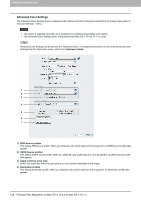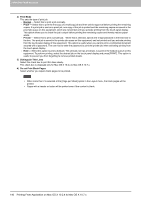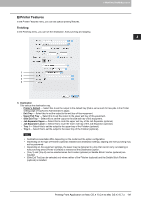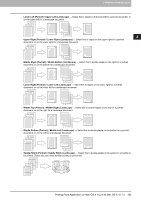Oki CX4545MFP Printing Guide - Page 143
Printer Features, Finishing
 |
View all Oki CX4545MFP manuals
Add to My Manuals
Save this manual to your list of manuals |
Page 143 highlights
3.PRINTING FROM Macintosh Printer Features In the Printer Features menu, you can set special printing features. Finishing In the Finishing menu, you can set the destination, hole punching and stapling. 3 PRINTING FROM Macintosh 1 2 3 4 1) Destination This selects the destination tray. - Printer's Default - Select this to set the output to the default tray (that is set as such for raw jobs in the Printer setting page of TopAccess Administrator's page). - Exit Tray - Select this to set the output to the exit tray of this equipment. - Upper Exit Tray - Select this to set the output to the upper exit tray of this equipment. - Side Exit Tray - Select this to set the output to the side exit tray of this equipment. - Job Separator Upper - Select this to route the upper exit tray of the Job Separator (optional). - Job Separator Lower - Select this to route the lower exit tray of the Job Separator (optional). - Tray 1 - Select this to set the output to the upper tray of the Finisher (optional). - Tray 2 - Select this to set the output to the lower tray of the Finisher (optional). Destinations selectable differ depending on the model and the option configuration. Depending on the type of Finisher (optional) installed and destination settings, stapling and hole punching may not be performed. Depending on the equipment settings, the paper may be delivered to a tray that cannot carry out stapling or hole punching when [Printer's Default] is selected as the [Destination] option. [Tray 1] and [Tray 2] can be selected when the Finisher (optional) or Saddle Stitch Finisher (optional) are installed. [Side Exit Tray] can be selected only when neither of the Finisher (optional) and the Saddle Stitch Finisher (optional) is installed. Printing From Application on Mac OS X 10.2.4 to Mac OS X 10.7.x 141