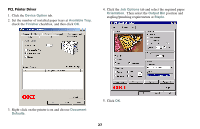Oki C9300nccs C9300/C9500 Finisher User Guide - Page 29
Properties, Device Settings, Finisher, Installed, Available Tray, Document, Defaults, Job Options,
 |
View all Oki C9300nccs manuals
Add to My Manuals
Save this manual to your list of manuals |
Page 29 highlights
2. Right-click on the required printer and click Properties in the pop-up menu to show the Properties window. PostScript printer driver 1. Click on the Device Settings tab. 4. Right-click on the printer icon and choose Document Defaults. 5. Click the Job Options tab and select the required paper Orientation. Then select the Output Bin position and stapling/punching requirements at Staple. 2. Highlight Finisher and select Installed. 3. Highlight Available Tray and select the number installed and click OK to close the Properties dialog. 6. Click OK. 26

26
2.
Right-click on the required printer and click
Properties
in the
pop-up menu to show the Properties window.
PostScript printer driver
1.
Click on the
Device Settings
tab.
2. Highlight
Finisher
and select
Installed
.
3. Highlight
Available Tray
and select the number installed and
click
OK
to close the
Properties
dialog.
4.
Right-click on the printer icon and choose
Document
Defaults
.
5.
Click the
Job Options
tab and select the required paper
Orientation
.
Then select the
Output Bin
position and
stapling/punching requirements at
Staple
.
6. Click
OK
.