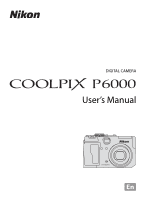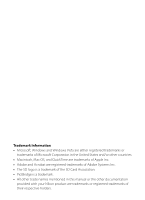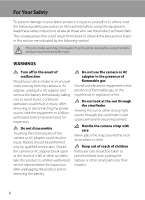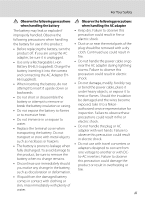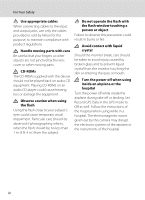Nikon P6000 P6000 User's Manual
Nikon P6000 - Coolpix Digital Camera Manual
 |
UPC - 018208261352
View all Nikon P6000 manuals
Add to My Manuals
Save this manual to your list of manuals |
Nikon P6000 manual content summary:
- Nikon P6000 | P6000 User's Manual - Page 1
DIGITAL CAMERA User's Manual En - Nikon P6000 | P6000 User's Manual - Page 2
trademarks of Adobe Systems Inc. • The SD logo is a trademark of the SD Card Association. • PictBridge is a trademark. • All other trade names mentioned in this manual or the other documentation provided with your Nikon product are trademarks or registered trademarks of their respective holders. - Nikon P6000 | P6000 User's Manual - Page 3
Introduction First Steps A Basic Photography and Playback: Auto Mode y Shooting Suited for the Scene Shoot pictures using A, B, C and D G Using the GPS c More on Playback D Movies E Voice Recordings Connecting to Televisions, Computers and Printers H Uploading Pictures to the my - Nikon P6000 | P6000 User's Manual - Page 4
break open as the result of a fall or other accident, take the product to a Nikon-authorized service representative for inspection, after unplugging the product and/or removing the battery. Do not use the camera or AC adapter in the presence of flammable gas Do not use electronic equipment in the - Nikon P6000 | P6000 User's Manual - Page 5
ion Battery EN-EL5 (supplied). Charge the battery inserting it into the camera and connecting the AC Adapter EH66 (supplied). • When inserting the battery the wires become exposed, take it to a Nikonauthorized service representative for inspection. Failure to observe these precautions could result - Nikon P6000 | P6000 User's Manual - Page 6
and output jacks, use only the cables provided or sold by Nikon for the purpose, to maintain compliance with product regulations. Handle as well. Follow the instructions of the hospital when using while in a hospital. The electromagnetic waves given out by this camera may disrupt the electronic - Nikon P6000 | P6000 User's Manual - Page 7
energy and, if not installed and used in accordance with the instructions, may cause harmful interference to radio communications. However, there is or modifications made to this device that are not expressly approved by Nikon Corporation may void the user's authority to operate the equipment. Interface - Nikon P6000 | P6000 User's Manual - Page 8
Notice for customers in Canada CAUTION This Class B digital apparatus complies with Canadian ICES-003. ATTENTION Cet appareil numérique de la classe B est conforme à la norme NMB-003 du Canada. Notice for customers in Europe This symbol indicates that this product is to be collected separately. The - Nikon P6000 | P6000 User's Manual - Page 9
Table of Contents For Your Safety ...ii WARNINGS ...ii Notices ...v Introduction ...1 About This Manual ...1 Information and Precautions ...2 Parts of the Camera ...6 The Camera Body...6 The Monitor...8 Basic Operations...10 The Mode dial ...10 The Command Dial and w (FUNC) Button 11 The Multi - Nikon P6000 | P6000 User's Manual - Page 10
A Basic Photography and Playback: Auto Mode 24 Step 1 Turn the Camera On and Select A (Auto) Mode 24 Indicators Displayed in A ( Control...36 Choosing a Focus Mode ...37 Setting the Focus Mode ...38 Using Manual Focus...39 Exposure Compensation ...40 y Shooting Suited for the Scene 41 Shooting in - Nikon P6000 | P6000 User's Manual - Page 11
: D-Lighting 68 Crop Picture...69 Resizing Pictures: Small Picture...70 Adding Black Frame on Pictures: Black Border 71 RAW Processing Using the Camera: NRW (RAW) Processing 72 Voice Memos: Recording and Playback 74 Recording Voice Memos ...74 Playing Voice Memos ...74 Deleting Voice Memos...74 - Nikon P6000 | P6000 User's Manual - Page 12
Setup Workflow 104 First Steps...105 Confirming LAN Connection...105 Ready Information Required for LAN Connection 105 Settings from the Camera ...107 Basic Operation of the Network Settings 107 Configuring a Network Profile ...109 Entering my Picturetown User Information 110 Protecting LAN - Nikon P6000 | P6000 User's Manual - Page 13
Displaying the Playback Menu...153 b Slide Show...155 c Delete ...156 d Protect...156 f Rotate Image...157 i Hide Image...157 h Copy ...158 Basic Camera Setup: The Setup Menu 159 Displaying the Setup Menu...160 c Welcome Screen ...161 d Date...162 e Brightness...165 f Date Imprint...165 g Vibration - Nikon P6000 | P6000 User's Manual - Page 14
Cards ...178 Wide-angle Converter ...179 Using Optional Speedlights (External Flash 180 Image/Sound File and Folder Names 181 Caring for the Camera ...182 Cleaning ...183 Storage ...184 Error Messages ...185 Troubleshooting...190 Specifications ...197 Supported Standards ...200 Index ...201 xii - Nikon P6000 | P6000 User's Manual - Page 15
a Nikon COOLPIX P6000 digital camera. This manual was written to help you enjoy shooting with your Nikon digital camera. Read this manual thoroughly when using the camera. This icon indicates that more A information is available elsewhere in this manual or in the Quick Start Guide. Notations • - Nikon P6000 | P6000 User's Manual - Page 16
: http://www.europe-nikon.com/support/ • For users in Asia, Oceania, and the Middle East: http://www.nikon-asia.com/ Visit camera is functioning normally. Nikon will not be held liable for damages or lost profits that may result from product malfunction. About the Manuals • No part of the manuals - Nikon P6000 | P6000 User's Manual - Page 17
Prohibition of Copying or Reproduction Note that simply being in possession of material that was digitally copied or reproduced by means of a scanner, digital camera or other device may be punishable by law. • Items prohibited by law from being copied or reproduced Do not copy or reproduce paper - Nikon P6000 | P6000 User's Manual - Page 18
the LAN Features • Connection to a network for the services (hereinafter referred to as Services) using the camera's LAN features is not guaranteed or supported outside the United States, Hong Kong, Singapore, Korea, Taiwan, Germany, France, and Sweden. Nikon is not responsible for any direct or - Nikon P6000 | P6000 User's Manual - Page 19
and Precautions • You understand that (i) your right to use the Services may be terminated by Nikon and/or (ii) the materials you post, e-mail or otherwise transmit or communicate through the Services may be deleted or removed by Nikon in the event you breach the foregoing, or any other terms and - Nikon P6000 | P6000 User's Manual - Page 20
... 17, 169 3 Mode dial 10 4 Viewfinder 26 5 Accessory Shoe Cover BS-1 180 6 Accessory shoe 180 7 Built-in flash 32 8 Shutter-release button 28 9 Eyelet for camera strap (×2 15 10 Connector cover 18, 90, 92, 96 11 DC input connector 18, 117 12 Cable connector 90, 92, 96 Zoom control 27 - Nikon P6000 | P6000 User's Manual - Page 21
Parts of the Camera 1 2 34 5 67 8 Introduction 19 20 21 22 23 11 13 15 9 10 12 31, 74, 84, 88 9 GPS Antenna 60 10 w (FUNC) button 11, 172 11 I (My Menu) button 15 12 J (manual focus) button 39 13 c (playback) button 30 14 d button 13, 41, 80, 123, 153 15 Speaker 74, 84, 87 16 Monitor - Nikon P6000 | P6000 User's Manual - Page 22
Introduction The Monitor The following indicators may appear in the monitor during shooting and playback (actual display varies with current camera settings). See page 14 for details on changing the monitor display. With Shooting 2 4 30 56 13 29 28 8 7 10 9 27 11 12 26 25 24 - Nikon P6000 | P6000 User's Manual - Page 23
Parts of the Camera Introduction With Playback 12 34 15/11/2008 00:00 19 9999.JPG 16 9 Internal memory indicator 30 10 Voice memo recording guide 74 11 Voice memo playback guide 74 12 Movie playback guide 84 Calendar guide/ 13 list by date guide 75, 76 14 Print-order icon 101 15 Small - Nikon P6000 | P6000 User's Manual - Page 24
that are used more frequently by just switching to this mode. H Picture Bank (A103) Use the LAN feature to send pictures taken from the camera to my Picturetown on the Internet. 10 A, B, C, D (A50) Choose these modes for greater control over shutter speed and aperture. D Movie (A79) Choose this - Nikon P6000 | P6000 User's Manual - Page 25
With Shooting Mode Use Programmed auto (mode dial set to A) Shutter-priority auto (mode dial set to B) Aperture-priority auto (mode dial set to C) Manual (mode dial set to D) Mode dial set to A, B, C, D, E or F w + Mode dial set to y Mode dial set to D With Playback Mode Playback mode Full - Nikon P6000 | P6000 User's Manual - Page 26
Control Custom Picture Control White balance ISO sensitivity Apply selection Move cursor down (move to the next menu) C Notes on the Multi Selector In this manual, up, down, left, and right presses of the multi selector may be indicated with H, I, J and K. 12 - Nikon P6000 | P6000 User's Manual - Page 27
Introduction Basic Operations The d Button Press the d button to display the menu for the selected mode. • Use the multi selector to navigate the menus (A12). • Menu options can also be selected by rotating the command dial. • Choose the tab on the left to display each menu item. • Press the d - Nikon P6000 | P6000 User's Manual - Page 28
when focus is not locked and the AF lamp does not light up. The brightest portions of the image (highlight) blink. Use highlights as a guide when setting exposure. A graph showing tone distribution. The horizontal axis corresponds to pixel brightness, with dark tones to the left and bright tones to - Nikon P6000 | P6000 User's Manual - Page 29
the original menu, rotate the zoom control to g (j) again. White balance For accurate color reproduction, choose a setting that matches the light source. Back Attaching the Camera Strap Attach the camera strap to the eyelet as shown below (2 eyelets available). 15 - Nikon P6000 | P6000 User's Manual - Page 30
raises back into place when the battery is fully inserted. B Inserting the Battery Inserting the battery upside down or backwards could damage the camera. Make sure that the Battery is correctly oriented. Battery latch 3 Close the battery-chamber/memory card slot cover. • Close the battery-chamber - Nikon P6000 | P6000 User's Manual - Page 31
Safety" (Aiii), before using the rechargeable battery. • Be sure to read and follow the warnings for "The Battery" (A183) of the section "Caring for the Camera", before using the battery. • If the battery is not used for long periods of time, make sure to charge the battery once every half a year - Nikon P6000 | P6000 User's Manual - Page 32
inserted. 4 Plug the power cable into an outlet 3. • The AC adapter power-on lamp will light 4. C Charging the Battery After Setting the Camera's Clock When the camera's built-in clock has not been set, the battery begins charging when the AC adapter is connected. Once the clock is set, Picture Bank - Nikon P6000 | P6000 User's Manual - Page 33
under any circumstances, use another make or model of AC adapter. Failure to observe this precaution could result in overheating or in damage to the camera. • Only use the power cable for the AC Adapter EH-66 (supplied). D Charging the Battery with the Battery Charger The Battery Charger MH-61 (A177 - Nikon P6000 | P6000 User's Manual - Page 34
Language, Date and Time A language-selection and date setting screen for the internal clock is displayed the first time the camera is turned on. 1 Press the power switch to turn on the camera. • The power-on lamp will flicker and the monitor will turn on. First Steps 2 Use the multi selector to - Nikon P6000 | P6000 User's Manual - Page 35
the Date and Time • To change the current date and time, go into Date (A162) in the setup menu (A159), choose Date and follow the instructions above, starting from step 5. • To change the time zone and daylight saving settings, go into Date in the setup menu, choose Time zone, and change - Nikon P6000 | P6000 User's Manual - Page 36
internal memory. 1 Confirm that the power-on lamp and the monitor are off and open the batterychamber/memory card slot cover. • Make sure that the camera is off before inserting or removing the memory card. 2 Insert the memory card. • Slide the memory card in correctly until it clicks into place - Nikon P6000 | P6000 User's Manual - Page 37
and press the k button. The Yes confirmation dialog will be displayed. To start formatting, choose Format and press the kbutton. • Do not turn the camera off or open the battery-chamber/memory card slot cover until formatting is complete. • The first time you insert the memory cards used in - Nikon P6000 | P6000 User's Manual - Page 38
. 1 Rotate the mode dial to A. Basic Photography and Playback: Auto Mode 2 Press the power switch to turn on the camera. • The power-on lamp will flicker and the monitor will turn on. The lens will extend at this time. 3 Check the battery level and number - Nikon P6000 | P6000 User's Manual - Page 39
built-in flash (A33). D Available Functions in A (Auto) Mode In A (auto) mode, focus mode (A37) and exposure compensation (A40) can be applied and the camera can shoot using the flash mode (A32) and self-timer (A35). Pressing the d button displays the shooting menu options for specifying the Image - Nikon P6000 | P6000 User's Manual - Page 40
Step 2 Frame a Picture 1 Ready the camera. • Hold the camera steadily in both hands. • Keep your fingers, of about 1 m (3 ft. 3 in.) or less • When a converter lens is used (available separately from Nikon; A149, 179) • When digital zoom is applied (A27) • When shooting at an Image size (A126) of - Nikon P6000 | P6000 User's Manual - Page 41
of the monitor when the zoom control is rotated. Step 2 Frame a Picture Zoom out Zoom in Optical zoom Digital zoom Digital Zoom When the camera is zoomed in to the maximum optical zoom magnification, rotating and holding the zoom control at g triggers digital zoom. The subject is magnified up to - Nikon P6000 | P6000 User's Manual - Page 42
lamp will glow green. The focus area is not displayed. • Focus and exposure remain locked while the shutterrelease button is pressed halfway. • When the camera is unable to focus, the focus area will blink in red or the AF lamp will flicker when the shutterrelease button is pressed halfway. Change - Nikon P6000 | P6000 User's Manual - Page 43
an off-center subject when Center is selected for AF area mode, use focus lock as described below. • Be sure that the distance between the camera and the subject does not change while focus is locked. • When the shutter-release button is pressed halfway, exposure is locked. 1/125 F2.7 14 Position - Nikon P6000 | P6000 User's Manual - Page 44
Basic Photography and Playback: Auto Mode Step 4 Viewing and Deleting Pictures Viewing Pictures (Playback Mode) Press the c button. • The last picture shot will be displayed in full-frame playback mode. • Press the multi selector HIJK to view additional pictures. Hold down the buttons to fast - Nikon P6000 | P6000 User's Manual - Page 45
C Pressing the c button to Turn On the Camera When the camera is off, holding down the c button will turn the camera on in playback mode. The lens does not pictures stored in the internal memory remove the memory card from the camera. • Pictures that were shot using Face Priority (A145) will be - Nikon P6000 | P6000 User's Manual - Page 46
backlit, you can shoot pictures with flash by raising the built-in flash. The flash has a range of about 0.3 to 6.0 m (1 to 19 ft.) when the camera is zoomed out all the way. With maximum optical zoom applied, the range is about 0.3 to 3.0 m (1 to 9 ft. ) (when ISO sensitivity is set to Auto - Nikon P6000 | P6000 User's Manual - Page 47
Setting the Flash Mode 1 Press the K (flash pop-up) button. Built-in flash will be raised. • When the built-in flash is lowered, it is fixed to W (off ). Using the Flash Basic Photography and Playback: Auto Mode 2 Press m (flash mode). • The flash mode menu is displayed. 3 Use the multi selector - Nikon P6000 | P6000 User's Manual - Page 48
is turned off. • When shooting mode is set to A, B, C or D, the setting is saved even after the camera is turned off. C Red-eye Reduction This camera uses advanced red-eye reduction ("In-Camera Red-Eye Fix"). The flash fires repeatedly at low intensity before the main flash, reducing red-eye. The - Nikon P6000 | P6000 User's Manual - Page 49
Y 10 s or Y 2 s and press the k button. • Y 10 s (ten seconds): Suited for important occasions (such as weddings). • Y 2 s (two seconds): Suited for preventing camera shake. • The mode selected for self-timer is displayed. • If a setting is not applied by pressing the k button within a few seconds - Nikon P6000 | P6000 User's Manual - Page 50
will be cancelled. 2 Frame the picture. Basic Photography and Playback: Auto Mode 3 Aim the transmitter at the infrared receiver on the front of the camera and press the send button. • Press the send button from a distance of 5 m (16 ft.) or less. • In quick-response remote mode, once focus has - Nikon P6000 | P6000 User's Manual - Page 51
landscapes. When the shutter-release button is pressed halfway, the AF lamp always glows green. However, the camera may not be able to focus on nearby objects. The flash mode is set to W (off ). E Manual focus The focus can be adjusted for any subject that is a distance of about 2 cm (0.8 in.) to - Nikon P6000 | P6000 User's Manual - Page 52
will be cancelled. Focus 1/125 F2.7 14 Basic Photography and Playback: Auto Mode C Macro Close-up Mode In macro close-up mode, the camera focuses continuously due to autofocus. Press the shutter-release button halfway to lock focus and set the exposure. However, in A, B, C, D, E and F modes, the - Nikon P6000 | P6000 User's Manual - Page 53
the monitor, and the focus is locked to the set focus. • To readjust the focus, repeat steps 2 to 3. 1/60 F4.5 1/60 F4.5 14 C Notes on E (Manual Focus) • Press the shutter-release button halfway to preview the depth of field (the area of focus on the subject). • Digital zoom is not available - Nikon P6000 | P6000 User's Manual - Page 54
available in D (manual) mode. 2 Press the multi selector H or I to adjust exposure. • The exposure compensation guide is displayed. • When of exposure compensation is saved even after the camera is turned off. D Using Exposure Compensation • The camera tends to lower exposure when the frame is - Nikon P6000 | P6000 User's Manual - Page 55
Shooting Suited for the Scene Shooting in the Scene Mode Choose this mode for automatic adjustment of settings to suit the selected subject type, or use the voice recording option to record sound only. b Portrait f Party/indoor c Landscape g Beach/snow d Sports h Sunset e Night portrait i - Nikon P6000 | P6000 User's Manual - Page 56
. • Digital zoom is not available. X V* n Off* L A o 0.0* * Other settings can be selected. c Landscape Use this mode for vivid landscapes and cityscapes. • Camera focuses at infinity. When the shutter-release button is pressed halfway, the AF lamp always glows green. Note, however, that - Nikon P6000 | P6000 User's Manual - Page 57
to lock focus. • While the shutter-release button is held down, the camera shoots at a rate of about 0.9 frames per second (fps) when image assist (A168) setting. X W n Off L A1 o 0.02 1 Also E (manual focus) can be selected. 2 Other settings can be selected. e Night portrait OQ Use - Nikon P6000 | P6000 User's Manual - Page 58
When shooting under low lighting, use of a tripod is recommended. Set Vibration reduction (A167) to Off when using a tripod to stabilize the camera during shooting. X V1 n Off2 L A o 0.02 1 Fill flash with slow sync and red-eye reduction. Other settings can be selected. 2 Other settings can - Nikon P6000 | P6000 User's Manual - Page 59
in the weak natural light before sunrise or after sunset. • Camera focuses at infinity. When the shutter-release button is pressed halfway OQ Slow shutter speeds are used to produce stunning night landscapes. • Camera focuses at infinity. When the shutter-release button is pressed halfway, the - Nikon P6000 | P6000 User's Manual - Page 60
can focus varies depending on the zoom position. • AF area mode is set to Manual. When the k button is pressed, camera focuses on subject in active focus area (A144). • The camera will continuously focus on different objects until you press the shutter-release button halfway to lock focus. • As - Nikon P6000 | P6000 User's Manual - Page 61
A168) setting. X W n Off* L B o 0.0 * Remote control can be chosen. n Copy Provides clear pictures of text or drawings on a white board or in print. • The camera focuses on the subject in the center of the frame. • Use p (macro close-up) mode (A37) in focus mode with this mode to focus at - Nikon P6000 | P6000 User's Manual - Page 62
the Scene Use when shooting a series of pictures that will later be joined to form a single panorama using the supplied Panorama Maker software. • The camera focuses on the subject in the center of the frame. X W1 n Off1 L A2 o 0.01 1 Other settings can be selected. 2 D (macro close-up) or - Nikon P6000 | P6000 User's Manual - Page 63
, nor can zoom, image quality (A124), or image size (A126) be adjusted until the series is finalized. • The panorama series is terminated if the camera enters standby mode with the auto off function (A169) during shooting. Setting the time allowed to elapse before the auto off function is enabled to - Nikon P6000 | P6000 User's Manual - Page 64
moving subject using a slow shutter speed. ApertureC priority auto (A54) Camera selects shutter speed Use to blur background or bring according to the aperture for both foreground and best results. background into focus. D Manual (A55) User controls both shutter speed and aperture. Use to - Nikon P6000 | P6000 User's Manual - Page 65
A, B, C, D mode D Shutter Speed and Aperture The same exposure can be achieved with different combinations of shutter speed and aperture, allowing you to freeze or blur motion and control depth of field. The following figure shows how shutter speed and aperture affects exposure. When the ISO - Nikon P6000 | P6000 User's Manual - Page 66
, rotate the command dial until the asterisk (A) next to the mode indicator is no longer displayed. Selecting another mode, or turning off the camera, also disables flexible program. 1/125 F3.2 14 1/250 F2.7 14 Shoot pictures using A, B, C and D B Note on Shutter Speed Shutter speed is restricted - Nikon P6000 | P6000 User's Manual - Page 67
the command dial to choose the shutter speed value between 1/2,000 s and 8 s. 3 Focus and shoot. • Camera automatically selects the focus area (one of nine) containing the subject closest to the camera (A144). 1/125 F2.7 14 1/250 F2.7 14 Shoot pictures using A, B, C and D B Notes on B (Shutter - Nikon P6000 | P6000 User's Manual - Page 68
and shoot pictures. 1 Rotate the mode dial to C. Shoot pictures using A, B, C and D 2 Rotate the command dial to choose the f/-number (aperture value). • When the camera is zoomed all the way out, aperture can be set to values between f/2.7 and f/7.2; at maximum zoom, aperture can be set to values - Nikon P6000 | P6000 User's Manual - Page 69
D (Manual) Mode Set the shutter speed and aperture value, and shoot pictures. 1 Rotate the s. • When adjusting aperture or shutter speed, the degree of deviation from the exposure value measured by the camera is displayed for a few seconds in the exposure display. 1/125 F2.7 14 1/125 F2.7 14 1/60 - Nikon P6000 | P6000 User's Manual - Page 70
(Manual) Mode 5 Rotate the command dial to choose an aperture value. • Repeat steps 2 to 5 to modify shutter speed and aperture settings until the desired exposure is achieved. 6 Focus and shoot. • Camera automatically selects the focus area (one of nine) containing the subject closest to the camera - Nikon P6000 | P6000 User's Manual - Page 71
Active D-Lighting "Active D-Lighting" preserves details in highlights and shadows, creating photographs with natural contrast. Use for high contrast scenes, for example when photographing brightly lit outdoor scenery through a door or window or taking pictures of shaded subjects on a sunny day. This - Nikon P6000 | P6000 User's Manual - Page 72
(A147) 1 Settings can be registered when the focus mode is set to E (manual focus). 2 Settings can be registered when the mode dial is set to A. when the mode dial is set to C or D. 5 The AF-area position selected in Manual is also registered. Register the Settings in E or F 1 Set the mode dial to - Nikon P6000 | P6000 User's Manual - Page 73
Using E, F (User Setting Mode) 2 Change to a frequently used setting. 3 Press the d button. • The shooting menu is displayed. 4 Use the multi selector to choose Save user settings and press the k button. 5 Choose the destination to register to and press the k button. • The current settings have - Nikon P6000 | P6000 User's Manual - Page 74
the electro-magnetic waves of a network of GPS satellites placed into orbit. It allows users to determine their locations anywhere on Earth. The camera's internal GPS receives signals from the GPS satellites and calculate its current time and position. This is known as positioning. The positional - Nikon P6000 | P6000 User's Manual - Page 75
on the positioning status. Signal strength Position Using the GPS 6 Rotate the mode dial to the shooting mode and shoot. • While the camera is turned on, positioning is done and updated every five seconds. However, positional information will not be updated when the zoom control and any - Nikon P6000 | P6000 User's Manual - Page 76
times when the camera is turned Service Pack 3 and Mac OS X 10.5.4, but not compatible with Windows 2000. • ViewNX (Ver. 1.2) can be downloaded through the Internet. (See "Installing Nikon Transfer" of the Quick Start Guide.) For more information on using ViewNX, refer to the on-screen instructions - Nikon P6000 | P6000 User's Manual - Page 77
the valid storage period for recording positional information onto a picture or manually update the positional information. You can also use the signal transmission from to set the date/time of the built-in clock in the camera. Valid Storage Period If a picture is shot while positioning cannot be - Nikon P6000 | P6000 User's Manual - Page 78
signal transmission from the GPS satellites to set the date/time of the camera clock. Set Record GPS data (A60) to On and check the • To cancel the date/time adjustment, choose No. Synchronize Use GPS to set camera clock? No Yes Using the GPS C Synchronize • Date/time adjustment by Synchronize is - Nikon P6000 | P6000 User's Manual - Page 79
More on Playback Viewing Multiple Pictures: Thumbnail Playback Rotate the zoom control to f (h) in full-frame playback mode (A30) to display pictures as thumbnail images in thumbnail playback mode. The following operations can be performed in thumbnail playback. 1/ 10 Option Use Description A - Nikon P6000 | P6000 User's Manual - Page 80
to g (i) during full-frame playback mode (A30) zooms the current picture, with the center of the picture displayed in the monitor. • The guide at lower right shows which portion of the picture is enlarged. The following operations can be performed while 3.0 pictures are zoomed in. Option Zoom - Nikon P6000 | P6000 User's Manual - Page 81
mail attachments. Create a copy with a black border along the border of the picture. Create JPEG-format copies of NRW (RAW) images using just the camera without a need for the computer . C Notes on Picture Editing • Pictures shot at an Image size (A126) of I 4224×2816, G 4224×2376, and H 3168×3168 - Nikon P6000 | P6000 User's Manual - Page 82
Editing Pictures Enhancing Brightness and Contrast: D-Lighting D-Lighting can be used to create copies with enhanced brightness and contrast, brightening dark portions of a picture. Enhanced copies are stored as separate files. 1 Select the desired picture from full-frame (A30) or thumbnail (A65) - Nikon P6000 | P6000 User's Manual - Page 83
Editing Pictures Crop Picture This function is only available when u is displayed in the monitor with playback zoom (A66) enabled. Cropped copies are stored as separate files. 1 Rotate the zoom control to g (i) in full-frame playback mode (A30) to zoom in on the image. • To crop a picture displayed - Nikon P6000 | P6000 User's Manual - Page 84
Editing Pictures Resizing Pictures: Small Picture Create a small copy of the current picture. The following sizes are available. Small copies are stored as separate files with a compression ratio of 1:16. Type l 640×480 m 320×240 n 160×120 Description Suited to television playback. Suited to - Nikon P6000 | P6000 User's Manual - Page 85
Editing Pictures Adding Black Frame on Pictures: Black Border This function creates black lines along borders of pictures. Choose from Thin, Medium, or Broad black lines. Copies with black borders are stored as separate files. 1 Select the desired picture from full-frame (A30) or thumbnail (A65) - Nikon P6000 | P6000 User's Manual - Page 86
NRW (RAW) images stored at Image quality (A124) settings of NRW (RAW), NRW (RAW) + Fine, NRW (RAW) + Normal or NRW (RAW) + Basic within the camera. 1 Press the d button in playback mode. • The playback menu is displayed. 2 Use the multi selector to choose NRW (RAW) processing and press the k button - Nikon P6000 | P6000 User's Manual - Page 87
(RAW) processed images taken with the COOLPIX P6000. • NRW (RAW) processing > White balance > Preset manual cannot be selected for photographs taken at a White balance setting other than Preset manual. D More Information See "Printing Images of Size 1:1" (A128) for more information. See "Image/Sound - Nikon P6000 | P6000 User's Manual - Page 88
Voice Memos: Recording and Playback Use the camera's built-in microphone to record voice memos for pictures The COOLPIX P6000 cannot be used to attach voice memos to pictures shot with cameras other than the COOLPIX P6000. D More Information See "Image/Sound File and Folder Names" (A181) for - Nikon P6000 | P6000 User's Manual - Page 89
Calendar Mode 1 Press the w button in playback mode and use the command dial to choose B Calendar. • When the w button is released, the camera enters calendar mode. + Playback mode Calendar 2 Choose the date and press the k button. • Dates for which pictures exist are underlined in yellow. Choose - Nikon P6000 | P6000 User's Manual - Page 90
command dial to choose C List by date. • When the w button is released, the camera enters list by date mode. • Dates for which pictures exist will be listed. + mode List by date 2 Choose the date and press the k button. • Camera lists up to 29 dates. If pictures exist for more than 30 dates, all - Nikon P6000 | P6000 User's Manual - Page 91
Viewing Pictures by Date Using Calendar Mode and List by Date Mode The following operations are possible from the date selection screen. Option Select date Select previous month (calendar mode only) Select next month (calendar mode only) Switch to full-frame playback Deleting Pictures View - Nikon P6000 | P6000 User's Manual - Page 92
Viewing Pictures by Date Calendar and List by Date Menus Press the d button in either mode to display the following menus for only the pictures shot on the specified date. D-Lighting* A68 Print set A101 Slide show A155 Delete A156 Protect A156 Rotate image* A157 Hide image A157 Small - Nikon P6000 | P6000 User's Manual - Page 93
count display shows maximum total length of movie that can be recorded. 2 Press the shutter-release button all the way down to start recording. • Camera focuses on the subject in the center focus area. • A progress bar at the bottom of the monitor shows the amount of recording 36s time - Nikon P6000 | P6000 User's Manual - Page 94
Image size: 640 × 480 pixels Frame rate: 15 frames per second Image size: 320 × 240 pixels Frame rate: 15 frames per second The camera automatically shoots pictures at intervals and joins them into a movie. Record flowers opening or butterflies emerging from cocoons. No sound will be recorded. Image - Nikon P6000 | P6000 User's Manual - Page 95
locks at this position during shooting. Focus will be locked at that position during shooting. B Full-time AF Camera focuses continuously until focus is acquired and locked. Sound of camera focusing may be recorded as well during the recording. Setting to Single AF is recommended if the sound is - Nikon P6000 | P6000 User's Manual - Page 96
. 3 Choose the interval between shots and press the k button. • Choose from 30 s, 1 min, 5 min, 10 min, 30 min and 60 min. 4 Press the d button. • The camera returns to shooting mode. Movie options TV movie 640 TV movie 640 Small size 320 Time-lapse movie Sepia movie 320 B&W movie 320 Set interval - Nikon P6000 | P6000 User's Manual - Page 97
changed after shooting starts. Apply the appropriate settings before shooting begins. • To prevent the camera from turning off unexpectedly during recording, use a fully charged battery. • To power the camera continuously for extended periods, use an AC Adapter EH-66. Do not, under any circumstances - Nikon P6000 | P6000 User's Manual - Page 98
Movie Playback In full-frame playback mode (A30), movies are recognized by movie options (A80). To play a movie, press k. 15/11/2008 15:30 0010.AVI Movies Use the zoom control g (i)/f (h) during playback to adjust the volume. Rotate the command dial to advance or rewind the movie. Press the multi - Nikon P6000 | P6000 User's Manual - Page 99
start recording. • The AF lamp lights during recording. • If no operations are performed for about 30 seconds after voice recording begins, the camera's power saving function is enabled and the monitor turns off. • See "Operations During Recording" (A86) for more information. Voice recording 001 15 - Nikon P6000 | P6000 User's Manual - Page 100
the way down. * The copied files can be played back using QuickTime or any other WAV-compatible audio player, but index points created with the camera cannot be used. Voice Recordings 86 - Nikon P6000 | P6000 User's Manual - Page 101
Playing Voice Recordings 1 Press the c button in the voice recording screen (A85, step 3). 2 Use the multi selector to choose the desired sound file and press the k button. • The selected sound file will be played back. Select sound file 006 15/12/2008 17:30 007 15/12/2008 18:30 008 26/12/2008 13: - Nikon P6000 | P6000 User's Manual - Page 102
Playing Voice Recordings Operations During Playback Control icons File number Playback time Progress indicator Index Sound file playback 001 26/11/2008 13:00 00: 01: 00/00: 46:47 Index 0 3 Date and time of recording Length of recording Index number Volume indicator Use the zoom control g (i)/f - Nikon P6000 | P6000 User's Manual - Page 103
Selected files ➝ step 4 • Copy all files ➝ step 5 Copy sound files Camera to card Selected files Copy all files Voice Recordings 4 Choose the data to be COOLPIX P6000 may be unable to play or copy sound files created with cameras other than the COOLPIX P6000. C No sound file. Message If there - Nikon P6000 | P6000 User's Manual - Page 104
jack. 3 Tune the television to the video channel. • See the documentation provided with your television for details. 4 Hold down the c button to turn on the camera. • The camera enters playback mode, and pictures recorded will be displayed on the television. • While connected to the TV, the - Nikon P6000 | P6000 User's Manual - Page 105
Nikon Transfer software. Before Connecting the Camera Installing the Software Before connecting the camera to a computer, software, including Nikon Transfer the Quick Start Guide. Operating Systems Compatible with the Camera Windows Preinstalled versions of 32-bit Windows Vista Service Pack 1 - Nikon P6000 | P6000 User's Manual - Page 106
Printers Connecting to a Computer Transferring Pictures from the Camera to a Computer 1 Start the computer to which Nikon Transfer was installed. 2 Turn off the camera. 3 Connect the camera to the computer using the supplied USB cable. 4 Turn on the camera. The power-on lamp will light. • Windows - Nikon P6000 | P6000 User's Manual - Page 107
will start automatically and you can view the pictures transferred. • For more information on using Nikon Transfer or ViewNX, refer to the help information contained in Nikon Transfer or ViewNX. 6 Disconnect the camera when transfer is complete. Turn the camera off and disconnect the USB cable. 93 - Nikon P6000 | P6000 User's Manual - Page 108
device must support these features of the memory card. • At the Nikon Transfer default settings, Nikon Transfer will to a memory card using the camera (A89, 158). D Using Standard using Panorama Maker, refer to the on-screen instructions and help information contained in Panorama Maker. D More - Nikon P6000 | P6000 User's Manual - Page 109
pictures Select pictures for printing using print set option (A101) Connect to printer (A96) Print pictures one at a time (A97) Print multiple pictures (A98) Turn camera off and disconnect USB cable Connecting to Televisions, Computers and Printers B Notes on Power Source • When connecting the - Nikon P6000 | P6000 User's Manual - Page 110
printer using the supplied USB cable. Connecting to Televisions, Computers and Printers 4 Turn on the camera. • When connected correctly, the PictBridge startup screen 1 will be displayed in the camera monitor. Then the print selection screen will be displayed 2. 1 2 Print selection 15/11 2008 - Nikon P6000 | P6000 User's Manual - Page 111
Connecting to a Printer Printing Pictures One at a Time After connecting the camera to the printer correctly (A96), print pictures by following the procedure below. 1 Use the multi selector to select the picture to be printed and press - Nikon P6000 | P6000 User's Manual - Page 112
have been printed, press the k button. Printing 002/004 Cancel Current print/total number of prints Printing Multiple Pictures After connecting the camera to the printer correctly (A96), print pictures by following the procedure below. 1 When the print selection screen is displayed, press the - Nikon P6000 | P6000 User's Manual - Page 113
4 Choose Print selection, Print all images or DPOF printing and press the k button. Connecting to a Printer Print menu Print selection Print all images DPOF printing Paper size Connecting to Televisions, Computers and Printers Print selection Choose the pictures and number of copies (up to nine) - Nikon P6000 | P6000 User's Manual - Page 114
Default (the default paper size for the current printer), out of 3.5×5 in., 5×7 in., 100×150 mm, 4×6 in., 8×10 in., Letter, A3, and A4, only sizes supported by the current printer will be displayed. 100 - Nikon P6000 | P6000 User's Manual - Page 115
the printer according to the DPOF print order you have created for pictures on the memory card. If the memory card is removed from the camera, you can create the DPOF print order for pictures in the internal memory. 1 Press the d button in playback mode. • The playback menu is displayed. 2 Use - Nikon P6000 | P6000 User's Manual - Page 116
date and photo information are printed on pictures when a DPOF-compatible (A200) printer which supports printing of shooting date and photo information is used. • Photo information cannot be printed when the camera is connected directly to a printer, via the supplied USB cable, for DPOF printing - Nikon P6000 | P6000 User's Manual - Page 117
you connect the AC adapter and the LAN network to the camera before sleeping, upload of pictures and the charging of the battery will be completed by the next morning, making this a convenient service for saving the pictures you take on an everyday basis. • Voice recording files cannot be uploaded - Nikon P6000 | P6000 User's Manual - Page 118
, such as your e-mail address, required to use the my Picturetown services, from the camera's Sender option. Protecting LAN Information Stored in the Camera (A111)* Apply password protection to the camera. Uploading Pictures to the my Picturetown Server (A117) Upload pictures using Picture - Nikon P6000 | P6000 User's Manual - Page 119
the documentation provided by the service provider. IP address This is a unique identifier assigned to communication devices on a computer network. The IP address can be acquired automatically with this camera. If the network uses a fixed IP address, manually enter the camera's IP address, as well - Nikon P6000 | P6000 User's Manual - Page 120
64 alphanumerical characters. Cellular telephone e-mail addresses are not supported. • E-mail notification requesting user registration with my Picturetown will the Camera with a Password A password (four-digit number) can be applied to prevent unauthorized access to the camera's network services by - Nikon P6000 | P6000 User's Manual - Page 121
Settings from the Camera Set up camera network connections and user information. Basic Operation of the Network Settings Displaying the Network Settings Menu 1 Rotate the mode dial to H. • The select image screen - Nikon P6000 | P6000 User's Manual - Page 122
Uploading Pictures to the my Picturetown Server (Picture Bank) Settings from the Camera Entering Text with the Camera Text for information such as aliases, e-mail addresses, and password can be entered using the multi selector. Rotate the command dial, or press HIJK, to - Nikon P6000 | P6000 User's Manual - Page 123
. Network settings Network profile Sender Picture Bank Password Key information Reset Configuration Auto Manual IP address 192. 168. 001. 0123456789 Back Delete Done When setting up the LAN features of this camera for the first time, next enter the information required for my Picturetown user - Nikon P6000 | P6000 User's Manual - Page 124
10 64 N i kon4@x x x • Cellular telephone e-mail addresses are not supported. • Check that the e-mail address is correct. No error message, or indication . • For information on entering text, see "Entering Text with the Camera" (A108). 3 Enter your alias (up to 16 alphanumerical characters). - Nikon P6000 | P6000 User's Manual - Page 125
settings can be restored to their default settings and data stored in the camera's internal memory can be deleted before the camera is transferred to another owner or discarded. Applying a Password to the Camera If the camera is protected with a password, the password must be entered to perform LAN - Nikon P6000 | P6000 User's Manual - Page 126
password 1234 0123456789 Back Delete When setting up the LAN features of this camera for the first time, the final step requires user registration with my my Picturetown will be sent to the e-mail address specified as instructed in "Entering my Picturetown User Information" (A110). See "Registering - Nikon P6000 | P6000 User's Manual - Page 127
Settings from the Camera Resetting the Camera's Network Setting Follow the instructions below to reset all LAN connection settings, including the camera's password, stored in the camera. Use the Reset option to delete all user information stored in the camera before transferring it to another owner - Nikon P6000 | P6000 User's Manual - Page 128
is required to take advantage of my Picturetown services. 1 To register, upload pictures to my in the camera's Sender setting; (A110)) - Email ID (the e-mail address stored in the camera's Sender setting • For more information, follow the instructions and procedures provided in e-mail messages - Nikon P6000 | P6000 User's Manual - Page 129
my Picturetown, and then reset all network settings (A113). • If this camera was given to you by a previous owner, reset all network settings (A113) before using the camera and taking advantage of the network services. D Note on Protecting Personal Information Once the LAN features have been used - Nikon P6000 | P6000 User's Manual - Page 130
server in any of the following situations: • You registered with my Picturetown before setting up the LAN features of this camera (e.g. this is a second camera). • The camera is reset for any purpose other than transfer of ownership (A113). Follow the procedures indicated below to register the - Nikon P6000 | P6000 User's Manual - Page 131
pictures that have not yet been uploaded to the my Picturetown server whenever the AC adapter and the LAN network is connected to the camera. 2 5 1 4 3 Uploading Pictures to the my Picturetown Server (Picture Bank) 1 Connect the power cable and AC adapter 1. 2 Make sure that the power-on lamp is - Nikon P6000 | P6000 User's Manual - Page 132
the LAN cable. Uploading Pictures to the my Picturetown Server (Picture Bank) 3 Turn on the camera. 4 Rotate the mode dial to H. • If sender setting has not been configured, enter your Email ID (e-mail address) and Nickname (alias) necessary for my Picturetown - Nikon P6000 | P6000 User's Manual - Page 133
the AC adapter (A117). C File Types Supported by Picture Bank Resume interrupted transfer? No Yes files can be uploaded using the Picture Bank service. Voice recording files cannot be uploaded. C adapter and the LAN network is connected to a camera. If pictures have been deleted from the server, - Nikon P6000 | P6000 User's Manual - Page 134
cellular telephone is only possible in the United States, and is supported only for BlackBerry smartphones (version 4.0 or later recommended). Some uploaded to the my Picturetown server can be deleted. Register the camera and user information with my Picturetown before deleting pictures from the - Nikon P6000 | P6000 User's Manual - Page 135
balance A136 Match white balance to the light source to save images with real-life colors. E ISO sensitivity A138 Control the camera's sensitivity to light. G Metering A139 Choose how the camera meters exposure. Shooting, Playback and Setup Menus C Continuous A140 Select the option to - Nikon P6000 | P6000 User's Manual - Page 136
to the default settings. * These options can be set in other shooting mode menus (except for movie menu). Shooting, Playback and Setup Menus C Restrictions on Camera Settings Multiple functions cannot be set simultaneously (A150). 122 - Nikon P6000 | P6000 User's Manual - Page 137
Auto), B (Shutter-Priority Auto), C (Aperture-Priority Auto), D (Manual), or E/F by rotating the mode dial. Press the d button to display press the d button or the shutter-release button. C Navigating the Camera Menu The command dial can also be used in place of the multi selector HI. - Nikon P6000 | P6000 User's Manual - Page 138
Shooting Options: The Shooting Menu q Image Quality Choose the compression ratio for the pictures recorded. Lower compression ratios result in higher quality pictures, but also larger file sizes, limiting the number of pictures that can be recorded. a Fine Images are of a finer quality than Normal, - Nikon P6000 | P6000 User's Manual - Page 139
the JPEG images created using NRW (RAW) processing. • Windows Vista Service Pack 1 or Windows XP Service Pack 3, ViewNX (Ver. 1.2) and NRW Codec needs to be See "Installing Nikon Transfer" of the Quick Start Guide.) For more information on using ViewNX, refer to the on-screen instructions and help - Nikon P6000 | P6000 User's Manual - Page 140
distribution via e-mail or the web. I 4224×2816 Record pictures with the same aspect ratio (3:2) as those shot with 35mm [135] format film cameras. G 4224×2376 H 3168×3168 Record pictures with the same aspect ratio (16:9) as wide-screen televisions. Record perfectly square pictures. The Image - Nikon P6000 | P6000 User's Manual - Page 141
Shooting Options: The Shooting Menu C Number of exposures remaining The following table lists the approximate number of pictures that can be stored in internal memory, and on a 256 MB memory card, at each combination of Image quality (A124) and Image size (A126) settings. Note that the number of - Nikon P6000 | P6000 User's Manual - Page 142
the printer to "Border" when printing images of size set to 1:1. The images may not be printed in 1:1 ratio depending on the printer. See the instruction booklet of the printer or check with the authorized print dealer for further details. 128 Shooting, Playback and Setup Menus - Nikon P6000 | P6000 User's Manual - Page 143
Shooting Options: The Shooting Menu a Picture Control (COOLPIX Picture Control) Change the settings for creating images to be recorded according to the shooting scene or your preferences. Sharpness, contrast and saturation can be adjusted in detail. b Standard (default setting) Standard processing - Nikon P6000 | P6000 User's Manual - Page 144
B COOLPIX Picture Control • Contrast (A132) cannot be adjusted manually when Active D-Lighting (A57) is set to settings other COOLPIX Picture Control feature of the COOLPIX P6000 cannot be used with other makes of cameras, Capture NX, Capture NX 2 and ViewNX Picture Control feature. C The COOLPIX - Nikon P6000 | P6000 User's Manual - Page 145
can be customized using quick adjust, which allows for balanced adjustment of sharpness, contrast, saturation and other image editing components, or manual adjust, which allows for detailed adjusting of the components individually. 1 Use the multi selector to choose COOLPIX Picture Control and - Nikon P6000 | P6000 User's Manual - Page 146
from options between -2 and +2 to reduce or emphasize the effect of the selected COOLPIX Picture Control (note that this resets all manual adjustments). The default setting is 0. Image sharpening Control the sharpness of outlines. Choose A (auto) to adjust sharpening automatically, or seven levels - Nikon P6000 | P6000 User's Manual - Page 147
Options: The Shooting Menu 1 Quick adjust cannot be chosen in Neutral, Monochrome, Custom 1 and Custom 2. The values set manually will be disabled if quick adjust is used after manual setting. 2 Will not be displayed for Monochrome. 3 Will only be displayed for Monochrome. B Note on Image Sharpening - Nikon P6000 | P6000 User's Manual - Page 148
Shooting Options: The Shooting Menu a Custom Picture Control (COOLPIX Custom Picture Control) The COOLPIX Picture Controls (A129) supplied with the camera can be adjusted into customized picture editing options and saved as custom Picture Controls. Creating COOLPIX Custom Picture Controls 1 Use - Nikon P6000 | P6000 User's Manual - Page 149
Shooting Options: The Shooting Menu Deleting COOLPIX Custom Picture Controls 1 Use the multi selector to choose Delete and press the k button. Custom Picture Control Edit and save Delete 2 Choose a COOLPIX Custom Picture Control to delete, and press the k button. Delete Custom 1 Custom 2 3 - Nikon P6000 | P6000 User's Manual - Page 150
whether seen in the shade, direct sunlight, or under incandescent lighting. Digital cameras can mimic this adjustment of the human eye by processing images according to to set white balance under unusual lighting conditions, see "Preset Manual" (A137) for more information. c Daylight White balance - Nikon P6000 | P6000 User's Manual - Page 151
that will be used during shooting. 2 Use the multi selector to choose b Preset manual in the white balance menu, and press the k button. • The camera zooms in. White balance Auto Preset manual Daylight Incandescent Fluorescent Cloudy 3 Choose Measure. • To apply the most recently measured value - Nikon P6000 | P6000 User's Manual - Page 152
or moving subjects, but the image taken will appear slightly grainy. Auto (default setting) Sensitivity is ISO 64 in bright places; in dark places the camera automatically raises sensitivity to a maximum of ISO 800. If Auto is set when D is selected with the mode dial, the ISO sensitivity is fixed - Nikon P6000 | P6000 User's Manual - Page 153
darker. Subject must be in the metering area before shooting. Can be used with focus lock (A29) to meter off-center subjects. s Spot AF area Camera meters selected focus area. Available only when a setting other than Center is selected for AF area mode (A144). B Note on Metering At magnifications of - Nikon P6000 | P6000 User's Manual - Page 154
series. U Single (default setting) One picture is shot each time shutter-release button is pressed. V Continuous While the shutter-release button is held down, the camera shoots at a rate of about 0.9 frames per second (fps) when image quality is set to Normal and image size is set to N 4224×3168 - Nikon P6000 | P6000 User's Manual - Page 155
Continuous. Shutter speed will be restricted to a maximum of 8 s when Intvl timer shooting is selected. D More Information See "Built-in flash, Speedlights (available separately from Nikon)" (A152) for more information. 141 Shooting, Playback and Setup Menus - Nikon P6000 | P6000 User's Manual - Page 156
the interval between shots and press the k button. Set interval time 30 s 1 min 5 min 10 min 30 min 60 min 3 Press the d button. • The camera returns to shooting mode. Shooting, Playback and Setup Menus 4 Press the shutter-release button all the way down to shoot the first picture and initiate - Nikon P6000 | P6000 User's Manual - Page 157
varies exposure by 0 EV, +0.3 EV, and -0.3 EV over next three shots. Keep shutter-release button pressed to take all three shots in sequence. Y ±0.7 Camera varies exposure by 0 EV, +0.7 EV, and -0.7 EV over next three shots. Keep shutter-release button pressed to take all three shots in sequence - Nikon P6000 | P6000 User's Manual - Page 158
the shutter-release button is pressed halfway, the focus area selected by the camera will be displayed in the monitor. • When the monitor has been turned off, the camera focuses using only the center focus area. x Manual Choose the focus position from 99 areas in the screen. This option is suited - Nikon P6000 | P6000 User's Manual - Page 159
a double border and the others by single borders. Up to 12 faces can be detected. 1/125 F2.7 14 2 Press the shutter-release button halfway. • The camera focuses on the face framed by the double border. The double border will glow green and focus will be locked. • When the double border blinks - Nikon P6000 | P6000 User's Manual - Page 160
green. Should this occur, switch to auto mode or change the AF area mode setting to Manual or Center in A, B, C, D, E or F modes, refocus on another subject positioned at the same distance from the camera as the actual portrait subject, and use focus lock (A29). • When a face is detected during - Nikon P6000 | P6000 User's Manual - Page 161
is displayed in the monitor during shooting (A8). K Flash Control Specify whether or not the built-in flash fires when a flash unit mounted on the camera's accessory shoe is not used (A180). Auto (default setting) When a flash unit is mounted, the flash fires. When there is no flash mounted on the - Nikon P6000 | P6000 User's Manual - Page 162
Shooting Options: The Shooting Menu M Noise Reduction At slow shutter speeds, pictures may be affected by "noise" in the form of randomlyspaced, brightly-colored dots concentrated in dark parts of the image. Use this option to reduce noise at slow shutter speeds. Enabling noise reduction increases - Nikon P6000 | P6000 User's Manual - Page 163
Adapter UR-E21 (available separately from Nikon) to attach the converter lens WC-E76 (available separately from Nikon) listed below. For more information user's manual provided with the wide-angle converter lens. X On Use with the Wide-angle Converter WC-E76. When selecting this option, the camera is - Nikon P6000 | P6000 User's Manual - Page 164
Shooting Options: The Shooting Menu Restrictions on Camera Settings Restrictions apply to the following settings in A, B, C, D, E and F modes. Flash mode • Flash mode is disabled (W) when B (infinity) is selected for focus mode, Continuous, BSS, - Nikon P6000 | P6000 User's Manual - Page 165
Shooting Options: The Shooting Menu Picture Control • White balance will change to Auto when Picture Control is set to Monochrome. Selecting an option other than Monochrome for Picture Control restores the original White balance setting. • Contrast cannot be adjusted when Active D-Lighting is set to - Nikon P6000 | P6000 User's Manual - Page 166
Off Off Available Off Available Flash units Available Available Not available Not available Available Available When a flash unit (available separately from Nikon) is mounted on the camera's accessory shoe, the built-in flash is automatically set to W. Shooting, Playback and Setup Menus 152 - Nikon P6000 | P6000 User's Manual - Page 167
Playback Options: The Playback Menu The playback menu contains the following options. I D-Lighting A68 Copy current picture with enhanced details in shadows. a Print set A101 Select pictures to print and the number of copies for each. b Slide show A155 View pictures stored in the internal - Nikon P6000 | P6000 User's Manual - Page 168
Playback Options: The Playback Menu Selecting Multiple Pictures The picture selection screen, as shown at right, will be displayed with the following menus: Erase selected images • Playback menu: D-Lighting* (A68), Select images (A101) in Print set, Erase selected images (A156) in Delete, - Nikon P6000 | P6000 User's Manual - Page 169
Playback Options: The Playback Menu b Slide Show Play back pictures, stored in the internal memory or on a memory card, one by one in an automated "slide show." 1 Use the multi selector to choose Start and press the k button. • To change the interval between pictures, choose Frame intvl, select - Nikon P6000 | P6000 User's Manual - Page 170
deletion. Select the image and apply the setting in the picture selection screen (Selecting Multiple Pictures ➝ A154). Note, however, that formatting the camera's internal memory or the memory card will permanently erase protected files (A170). Protected pictures are recognized by the s icon (A9, 65 - Nikon P6000 | P6000 User's Manual - Page 171
Playback Options: The Playback Menu f Rotate Image After shooting, set the orientation in which pictures are displayed during playback. You can rotate still pictures 90 degrees clockwise or 90 degrees counterclockwise. Images that were taken in portrait orientation will be rotated 180 degrees in - Nikon P6000 | P6000 User's Manual - Page 172
. • Sound files recorded using Voice Recording (A85) can be copied using the Copy sound files option (A89). • Pictures recorded with another make of camera or that have been modified on a computer cannot be copied. • Edited copies have the same protection marking as the original, but are not marked - Nikon P6000 | P6000 User's Manual - Page 173
when the w button is pressed. Customize My Menu Register frequently used menu items into My Menu. Reset all Restore camera settings to default values. Firmware version Display camera firmware version. A161 A162 A165 A165 A167 A168 A168 A169 A169 A170 A171 A171 A172 A173 A174 A176 159 Shooting - Nikon P6000 | P6000 User's Manual - Page 174
Basic Camera Setup: The Setup Menu Displaying the Setup Menu Choose z tab in the menu screen. 1 Press the d button to display the menu screen. 2 Press the multi - Nikon P6000 | P6000 User's Manual - Page 175
card for the welcome screen. Choose a picture in the picture selection screen (A154) and press the k button. As the selected image is stored in the camera, the image will appear in the welcome screen even if the original picture is deleted. • NRW (RAW) images cannot be chosen. • Pictures shot at an - Nikon P6000 | P6000 User's Manual - Page 176
clock. The Time Zone (feature that calculates the time difference) function that is useful when traveling overseas can also be set. Date Set camera clock to current date and time. To use the setup menu. • Multi selector JK: Move to another category (in the order of day, month, year, - Nikon P6000 | P6000 User's Manual - Page 177
to select the travel destination time zone. • While the travel destination time zone is selected, the Z mark will be displayed in the monitor when the camera is in shooting mode. 10:30 EST: New York Toronto Lima Back -05:30 Time zone 15/11/2008 10:30 EST:New York Tronto - Nikon P6000 | P6000 User's Manual - Page 178
supports the time zones listed below. For time differences not listed below, set the camera clock using Date. UTC +/- Location -20 Midway, Samoa -19 Hawaii, Tahiti -18 Alaska, Anchorage -17 PST (PDT): Los Angeles, Seattle, Vancouver -16 MST (MDT): Denver, Phoenix, La Paz -15 CST (CDT - Nikon P6000 | P6000 User's Manual - Page 179
Basic Camera Setup: The Setup Menu e Brightness Choose from five settings for monitor brightness. The default setting is 3. f Date Imprint Date and time of recording can be imprinted on pictures. This information can be printed even from printers that do not support printing of date and time (A102). - Nikon P6000 | P6000 User's Manual - Page 180
Basic Camera Setup: The Setup Menu Using Date Counter Pictures shot while this option is in effect are imprinted with the number of days remaining until, or - Nikon P6000 | P6000 User's Manual - Page 181
) (A8). B Notes on Vibration Reduction • Vibration reduction may take a few seconds to activate after the power is turned on, or the camera enters shooting mode from playback mode. • Wait until the display stabilizes before shooting. • Vibration reduction may be unable to completely eliminate the - Nikon P6000 | P6000 User's Manual - Page 182
47) even if Auto is set. Off Disable this function. The camera may be unable to focus if lighting is poor. u Digital Zoom available in the following situations: - When the focus mode (A37) is set to E (manual focus) - When b Portrait, e Night portrait is selected in scene mode - When Image quality - Nikon P6000 | P6000 User's Manual - Page 183
the drain on the battery. The power-on lamp will blink in standby mode. If no operations are performed for about another three minutes, the camera will turn off automatically. Press the shutter-release button halfway or the c button to exit standby mode. Choose the time allowed to elapse before the - Nikon P6000 | P6000 User's Manual - Page 184
the internal memory or memory cards permanently deletes all data. Be sure to transfer important pictures to a computer before formatting. • Do not turn the camera off or open the battery-chamber/memory card slot cover until formatting is complete. • The first time you insert the memory cards used in - Nikon P6000 | P6000 User's Manual - Page 185
Setup: The Setup Menu n Language Choose one of 24 languages for display of camera menus and messages. Czech Danish German (default setting) Spanish Greek French Indonesian Italian Hungarian Dutch Norwegian Polish Portuguese Russian Finnish Swedish Turkish Simplified Chinese Traditional - Nikon P6000 | P6000 User's Manual - Page 186
Basic Camera Setup: The Setup Menu U FUNC Button Change the function performed by the w button in compensation (A40) Active D-Lighting (A57) * When Preset manual is selected, the screen shown in step 3 of the section, "Preset Manual" (A137), will be displayed. Shooting, Playback and Setup - Nikon P6000 | P6000 User's Manual - Page 187
Basic Camera Setup: The Setup Menu S Customize My Menu Register frequently used menu items into My Menu (maximum of six). Menu items that are registered into My - Nikon P6000 | P6000 User's Manual - Page 188
Setup: The Setup Menu p Reset All When Reset is selected, the camera's settings will be restored to their default values. Pop-up Menu Option Flash mode (A32) Self-timer/Remote control (A35) Focus mode (A37) Exposure compensation( - Nikon P6000 | P6000 User's Manual - Page 189
) Shutter sound(A169) Auto off(A169) FUNC button(A172) Customize My Menu(A173) GPS Menu Option Record GPS data(A60) Valid storage period(A63) Basic Camera Setup: The Setup Menu Auto Single AF 0.0 Auto Auto Off None Off Default value None 3 Off On Auto On On On 1 min ISO sensitivity 1: Image - Nikon P6000 | P6000 User's Manual - Page 190
even if Reset all is performed. Shooting menu: Registering Custom Picture Control (A134), preset manual data of White balance (A137) Setup menu: Date (A162), registration date of Date counter Setup Menus r Firmware Version View the current camera firmware version. COOLPIX P6000 Ver.X.X Back 176 - Nikon P6000 | P6000 User's Manual - Page 191
lens (require URE21 lens adapter ring) Wide-angle Converter WC-E76 (0.76×) Lens adapter ring Adapter Ring UR-E21 Speedlights (available separately from Nikon) Speedlight SB-400, SB-600, SB-900 Remote Control ML-L3 How to replace the battery (3 V CR2025 lithium battery) in the remote control - Nikon P6000 | P6000 User's Manual - Page 192
for COOLPIX P6000 is compatible with Nikon Speedlights SB-400, SB-600, cards have been tested and approved for use in this camera. • All cards of the designated make and capacity can similar device, check that the device supports 2 GB cards. 2 SDHC compliant. If the memory card will be - Nikon P6000 | P6000 User's Manual - Page 193
Ring UR- E21 (available separately from Nikon) to the camera lens 1. Then screw the converter lens camera off and perform steps 1 to 4 in reverse order. Set the Wide-angle converter option in the camera shooting menu (A149) to None when no wide-angle converter is attached. • See the user's manual - Nikon P6000 | P6000 User's Manual - Page 194
the illustration to the right to remove it. • Refer to the Speedlight manual for more information on how to attach Speedlight and details. • Replace the Fixed range auto, it will be fixed to ISO 64. • The camera does not support Flash Color Information Communication, Auto FP High-Speed Sync, FV lock, - Nikon P6000 | P6000 User's Manual - Page 195
file names as follows. DSCN0001.JPG Identifier (not shown on camera monitor) Extension (signifies the file type) Original still pictures or 101INTVL"; A142), "SOUND" for voice recordings (e.g. "101SOUND"; A85), and "NIKON" for all other pictures (e.g. "100NIKON"). When the number of files within - Nikon P6000 | P6000 User's Manual - Page 196
Caring for the Camera To ensure continued enjoyment of this Nikon product, observe the following precautions when chamber. These parts are easily damaged. Applying force to the lens cover could result in camera malfunction or damage to the lens. Should the monitor break, care should be taken to - Nikon P6000 | P6000 User's Manual - Page 197
could be drained to the point that it no longer functions. Turning the camera on or off while the battery is exhausted can result in reduced battery dirt or sand, then wipe gently with a soft, dry cloth. After using the camera at the beach or seaside, wipe off any sand or salt with a dry cloth - Nikon P6000 | P6000 User's Manual - Page 198
shoe could not only prevent normal operation, but damage the sync circuitry of the camera or flash. • Before using a Nikon Speedlight not listed in this section, contact a Nikon-authorized service representative for more information. C Notes on the Monitor • The monitor may contain a few pixels - Nikon P6000 | P6000 User's Manual - Page 199
off, and the power-on lamp will blink rapidly. After the lamp blinks for three minutes, the camera will turn off automatically, but you can also press the power switch to turn it off manually. N Memory card is write protected. Write-protect switch is in "lock" position. Slide write-protect switch - Nikon P6000 | P6000 User's Manual - Page 200
cannot be used. 69, 70, 124, 126 Destination does not have enough memory. Delete pictures from destination. 156 P Sound file cannot be saved. Camera has run out of file numbers. • Insert new memory card. • Format internal memory or memory card. 22 170 • Confirm restrictions on editing using - Nikon P6000 | P6000 User's Manual - Page 201
to raise the built-in flash. set to Continuous flash. 33, 43, 47 N The focus mode is not Set focus mode to E (manual focus), Select manual focus set to E (manual and press the J button while rotating 39 (MF) mode. focus). the command dial. N My Menu can not be changed at current setting - Nikon P6000 | P6000 User's Manual - Page 202
commander and remote flash to Group A. 180 Lens error Q Lens is not operating properly. Turn camera off and then on again. If error persists, contact retailer or Nikonauthorized service representative. 17 Finger or other obstructions are Lens cover error Lens cover does not preventing lens - Nikon P6000 | P6000 User's Manual - Page 203
error: check printer status. Printer error. Solution A Try positioning at another place and time. 62, 63, 64 Check printer. After solving the problem, select Resume and press the k button to resume printing. * PR Printer error: check paper Specified size of paper is not loaded in printer - Nikon P6000 | P6000 User's Manual - Page 204
Troubleshooting If the camera fails to function as expected, check the list of common problems below before consulting your retailer or Nikon-authorized service representative. Refer to the page numbers in the right-most column for more information. Display, Settings and Power Supply Problem - Nikon P6000 | P6000 User's Manual - Page 205
Troubleshooting Problem manually. Electronically Controlled Cameras In extremely rare instances, unusual characters may appear in the monitor and the camera your retailer or Nikon-authorized service representative. Shooting Problem Camera does not shoot. Cause/Solution • When camera is in - Nikon P6000 | P6000 User's Manual - Page 206
Troubleshooting Problem Cause/Solution Camera cannot focus. • The intended subject is one with which autofocus does not perform well. • Set AF assist in the setup menu to Auto. • Subject not in focus area when shutter-release button pressed halfway. • The focus mode is set to E (manual Nikon) - Nikon P6000 | P6000 User's Manual - Page 207
Troubleshooting Problem Cause/Solution Digital zoom cannot be used. • Digital zoom in the setup menu is set to Off. • Digital zoom is not available in the following situations: - The focus mode is set to E (manual focus). - When Portrait, Night portrait is selected in scene mode - When Image - Nikon P6000 | P6000 User's Manual - Page 208
Troubleshooting Problem Cause/Solution Randomly spaced bright pixels ("noise") appear in image reduction" Unexpectedresults of the Night portrait scene mode is applied during when flash set to shooting, In-Camera Red-Eye Fix may, in very rare cases, be auto with red-eye applied to areas not - Nikon P6000 | P6000 User's Manual - Page 209
Troubleshooting Problem Cause/Solution Cannot zoom in on Playback zoom cannot be used with • If your computer is running Windows 2000 Professional, camera cannot be connected to the computer. See the help information contained in Nikon Transfer. Pictures to be printed are not displayed. Memory - Nikon P6000 | P6000 User's Manual - Page 210
Troubleshooting GPS Problem Cause/Solution Power lamp flickers when camera is turned off Camera was turned off with GPS menu to upload pictures stored in internal memory. Pictures uploaded using the Picture Bank service not saved to my Picturetown. Use a computer to open the e-mail - Nikon P6000 | P6000 User's Manual - Page 211
Specifications Nikon COOLPIX P6000 Digital Camera Type Effective pixels Image sensor Lens Focal to ∞ (wide zoom position) Face priority, auto (9-area automatic selection), center, manual with 99 focus areas Real-image optical viewfinder with LED indication Approx. 80 % horizontal and 80 % vertical - Nikon P6000 | P6000 User's Manual - Page 212
Metering 256-segment matrix, center-weighted, spot, spot AF area (with support for 99 focus areas) Exposure control Programmed auto exposure with flexible program, shutterpriority auto, aperture-priority auto, manual, exposure compensation (-2.0 to +2.0 EV in steps of 1/3 EV), auto bracketing - Nikon P6000 | P6000 User's Manual - Page 213
Humidity Less than 85 % (no condensation) • All figures are for a camera with a fully-charged Rechargeable Li-ion Battery EN- EL5 operated at an power cable) Technical Notes B Specifications • Nikon will not be held liable for any errors this manual may contain. • The appearance of this - Nikon P6000 | P6000 User's Manual - Page 214
allows pictures to be printed from print orders stored on the memory card. • Exif version 2.2: This camera supports Exif (Exchangeable Image File Format for Digital Still Cameras) version 2.2, a standard that allows information stored with photographs to be used for optimal color reproduction when - Nikon P6000 | P6000 User's Manual - Page 215
mode 33 K Flash pop-up button 33 L Focus mode 38 w FUNC button 11, 172 G GPS mode 60 j Help 15 C List by date mode 76 D Manual 50, 55 J Manual focus button 39 d button 13 x Monitor button 14 D Movie mode 79 I My Menu button 15 H Picture Bank mode 103 c Playback button 30 c Playback mode - Nikon P6000 | P6000 User's Manual - Page 216
DPOF 200 DPOF printing 100 DSCN 181 Dusk/dawn i 45 E E-mail 106, 110, 114 Entering Text with the Camera 108 Exposure compensation 40 Exposure mode 50 External flash 152, 177, 180 Eyelet for camera strap 6 202 F Face priority 144, 145 File extension 181 File name 181 Fill flash 32 Filter effects 132 - Nikon P6000 | P6000 User's Manual - Page 217
78 List by date mode 76 M Macro AF 37 Macro close-up 37, 39 Manual 55 Memory capacity 24 Memory card 22, 178 Memory card formatting 23, 170 Memory profile 105 Network settings menu 107 Night landscape j 45 Night portrait e 43 Nikon Transfer 92 Noise reduction 148 NRW (RAW) Images 72, 124, 125 NRW - Nikon P6000 | P6000 User's Manual - Page 218
Technical Notes Index Print set 101 Print Set Date 102 Printer 95 Printing 95 Protect 156 Q Quick adjust 132 R Rear-curtain sync 32 Rechargeable battery 177 Record GPS data 60 Red-eye reduction 32, 34 Remote control 35, 177 Reset 113 Reset all 174 Reset user settings 59 Rotate image 157 RSCN 181 S - Nikon P6000 | P6000 User's Manual - Page 219
Wide-angle converter 149, 177, 179 Z Zoom 27 Zoom control 6, 27 Index Technical Notes 205 - Nikon P6000 | P6000 User's Manual - Page 220
No reproduction in any form of this manual, in whole or in part (except for brief quotation in critical articles or reviews), may be made without written authorization from NIKON CORPORATION. © 2008 Nikon Corporation FX8H01(11) 6MM62011-01

En
User’s Manual
DIGITAL CAMERA