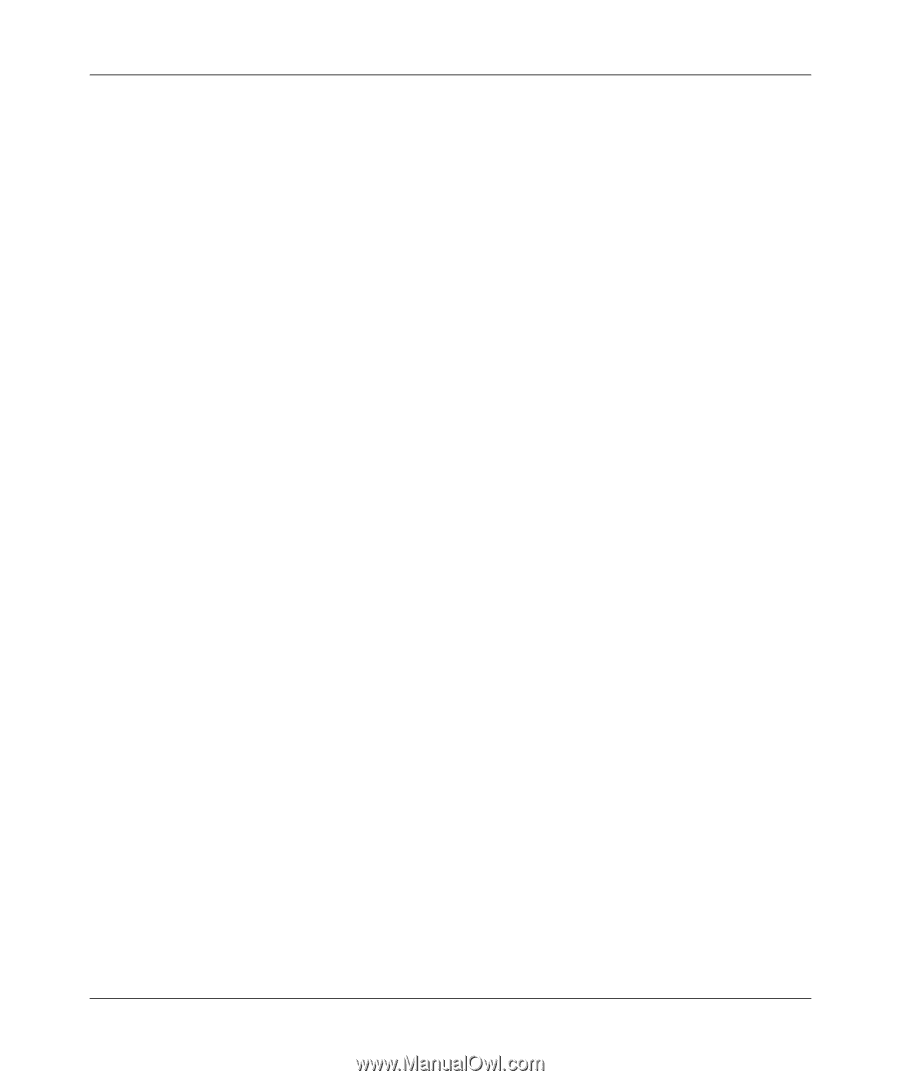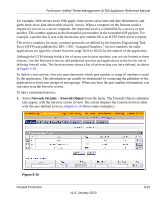Netgear UTM5EW-100NAS Reference Manual - Page 152
Creating Bandwidth Profiles, Apply, Network, Security, Firewall, Objects, Bandwidth Profiles
 |
View all Netgear UTM5EW-100NAS manuals
Add to My Manuals
Save this manual to your list of manuals |
Page 152 highlights
ProSecure Unified Threat Management (UTM) Appliance Reference Manual 3. Click Apply to save your changes. The modified QoS profile is displayed in the List of QoS Profiles table. Creating Bandwidth Profiles Bandwidth profiles determine the way in which data is communicated with the hosts. The purpose of bandwidth profiles is to provide a method for allocating and limiting traffic, thus allocating LAN users sufficient bandwidth while preventing them from consuming all the bandwidth on your WAN link. For outbound traffic, you can apply bandwidth profiles on the available WAN interfaces in both the single WAN port mode and auto-rollover modes, and in load balancing mode on interface that you specify. For inbound traffic, you can apply bandwidth profiles to a LAN interface for all WAN modes. Bandwidth profiles do not apply to the DMZ interface. For example, when a new connection is established by a device, the device locates the firewall rule corresponding to the connection. • If the rule has a bandwidth profile specification, the device creates a bandwidth class in the kernel. • If multiple connections correspond to the same firewall rule, the connections all share the same bandwidth class. An exception occurs for an individual bandwidth profile if the classes are per-source IP address classes. The source IP address is the IP address of the first packet that is transmitted for the connection. So for outbound firewall rules, the source IP address is the LAN-side IP address; for inbound firewall rules, the source IP address is the WAN-side IP address. The class is deleted when all the connections that are using the class expire. After you have created a bandwidth profile, you can assign the bandwidth profile to firewall rules on the following screens: • Add LAN WAN Outbound Services screen (see Figure 5-3 on page 5-14). • Add LAN WAN Inbound Services screen (see Figure 5-4 on page 5-15). To add and enable a bandwidth profile: 1. Select Network Security > Firewall Objects from the menu. The Firewall Objects submenu tabs appear, with the Services screen in view. 2. Click the Bandwidth Profiles submenu tab. The Bandwidth Profiles screen displays (see Figure 5-23 on page 5-39, which shows one profile in the List of Bandwidth Profiles table as an example). 5-38 v1.0, January 2010 Firewall Protection