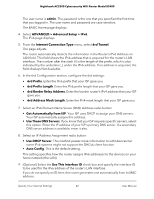Netgear RS400 User Manual - Page 47
View or change your NETGEAR Armor settings from the Armor portal
 |
View all Netgear RS400 manuals
Add to My Manuals
Save this manual to your list of manuals |
Page 47 highlights
Nighthawk AC2300 Cybersecurity WiFi Router Model RS400 The Armor page displays. You can now view or change the settings. View or change your NETGEAR Armor settings from the Armor portal If you already activated NETGEAR Armor, you can view or change your NETGEAR Armor settings from the NETGEAR Armor portal. To view or change your NETGEAR Armor settings: 1. Launch a web browser and visit armor.netgear.com. The NETGEAR account sign in page displays. 2. Enter your NETGEAR account email address and password in the fields and then click the Sign In button. The NETGEAR Armor portal displays. Sign in to NETGEAR Armor from the router web interface and start your subscription Your router includes a NETGEAR Armor subscription. If you did not activate NETGEAR Armor during the router installation process, you can use the router web interface to activate NETGEAR Armor and start your subscription. To sign in to NETGEAR Armor from the router web interface and start your subscription: 1. Launch a web browser from a computer or mobile device that is connected to the router network. 2. Enter http://www.routerlogin.net. A login window opens. 3. Enter the router admin user name and password. The user name is admin. The password is the one that you specified the first time that you logged in. The user name and password are case-sensitive. The BASIC Home page displays. 4. Select NETGEAR Armor. The NETGEAR Armor Protection page displays. 5. Scroll down to the NETGEAR Armor pane and click the Sign In button. A login window opens. Control Access to the Internet 47 User Manual