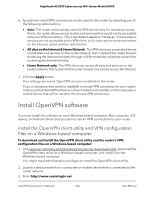Netgear RS400 User Manual - Page 145
admin, ADVANCED > Advanced Setup > VPN Service, Enable VPN Service, For Windows, NETGEAR-VPN
 |
View all Netgear RS400 manuals
Add to My Manuals
Save this manual to your list of manuals |
Page 145 highlights
Nighthawk AC2300 Cybersecurity WiFi Router Model RS400 A login window opens. 4. Enter the router admin user name and password. The user name is admin. The password is the one that you specified the first time that you logged in. The user name and password are case-sensitive. The BASIC Home page displays. 5. Select ADVANCED > Advanced Setup > VPN Service. The VPN Service page displays. 6. Make sure that the Enable VPN Service check box is selected. For more information, see Enable and configure OpenVPN on the router on page 143. 7. In the OpenVPN configuration package download section, click the For Windows button, and download the router's VPN configuration files. 8. Unzip the configuration files and copy them to the folder in which the OpenVPN client utility is installed. 9. Modify the VPN interface name to NETGEAR-VPN by doing the following: a. In Windows, open Network Connection or Network and Sharing Center. The network connection information displays. b. In the local area connection list, find the local area connection with the device name TAP-Windows Adapter. c. Change the name of the associated local area connection to NETGEAR-VPN. Make sure that you change the name of the local area connection, not the device name (TAP-Windows Adapter). If you do not change the local area connection name, the VPN connection to the router will fail. The computer is now ready to for you to set up a VPN connection to the router. For more information about using OpenVPN on a Windows-based computer, visit openvpn.net/index.php/open-source/documentation/howto.html#quick. Use VPN to Access Your Network 145 User Manual