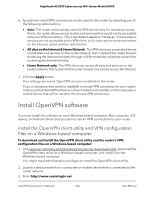Netgear RS400 User Manual - Page 143
Enable and con OpenVPN on the router
 |
View all Netgear RS400 manuals
Add to My Manuals
Save this manual to your list of manuals |
Page 143 highlights
Nighthawk AC2300 Cybersecurity WiFi Router Model RS400 Enable and configure OpenVPN on the router You must enable OpenVPN and specify the OpenVPN service settings on your router before you or someone else can set up a remote VPN connection using OpenVPN. Note: After you configure OpenVPN on the router, make sure that the VPN configuration files are installed on the remote clients. If you make changes to the OpenVPN configuration on the router, the VPN configuration files that the remote clients use might change, requiring new VPN configuration files to be downloaded and installed on the remote clients. To enable and configure OpenVPN on the router: 1. Launch a web browser from a computer or mobile device that is connected to the router network. 2. Enter http://www.routerlogin.net. A login window opens. 3. Enter the router admin user name and password. The user name is admin. The password is the one that you specified the first time that you logged in. The user name and password are case-sensitive. The BASIC Home page displays. 4. Select ADVANCED > Advanced Setup > VPN Service. The VPN Service page displays. 5. Select the Enable VPN Service check box. We recommend that you use the default TUN mode and TAP mode settings. However, if you know that you need other settings, you can change the TUN mode and TAP mode settings by doing the following: • To change the TUN mode service type, select the UDP or TCP radio button. • To change the TUN mode service port, type the port number that you want to use in the field. The default port number is 12973. • To change the TAP mode service type, select the UDP or TCP radio button. • To change the TAP mode service port, type the port number that you want to use in the field. The default port number is 12974. Use VPN to Access Your Network 143 User Manual