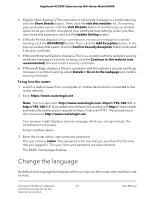Netgear RS400 User Manual - Page 20
Use a web browser to set up the router’s Internet connection automatically
 |
View all Netgear RS400 manuals
Add to My Manuals
Save this manual to your list of manuals |
Page 20 highlights
Nighthawk AC2300 Cybersecurity WiFi Router Model RS400 the router, the software automatically checks to see if your router can connect to your Internet service. Use a web browser to set up the router's Internet connection automatically You can set up your router automatically, or you can use a web browser to access the router and set up your router manually. Before you start the setup process, get your ISP information and make sure that the computers and devices in the network are using the settings described here. When your Internet service starts, your Internet service provider (ISP) typically gives you all the information needed to connect to the Internet. For example, for DSL service, you might need the following information to set up your router: • The ISP configuration information for your DSL account • ISP login name and password • Fixed or static IP address setting (special deployment by ISP; this setting is rare) If you cannot locate this information, ask your ISP to provide it. When your Internet connection is working, you no longer need to launch the ISP login program on your computer to access the Internet. When you start an Internet application, your router automatically logs you in. The NETGEAR installation assistant runs on any device with a web browser. Installation and basic setup takes about 15 minutes to complete. To use a web browser to set up your router's Internet connection automatically: 1. Make sure that the router is powered on. 2. Make sure that your computer or mobile device is connected to the router with an Ethernet cable (wired) or over WiFi with the preset security settings listed on the label. Note: When the router connects to the Internet, you are prompted to customize the router's WiFi network name and WiFi password. If you want to do so, use a wired connection to avoid being disconnected when the new WiFi settings take effect. You can also change the WiFi network name and WiFi password later. 3. Launch a web browser. Your browser might display a security warning and might not let you proceed. You can either ignore this warning or add a security certificate as described in the following examples. Connect to the Router's Network 20 and Automatically Set Up the Internet Connection User Manual