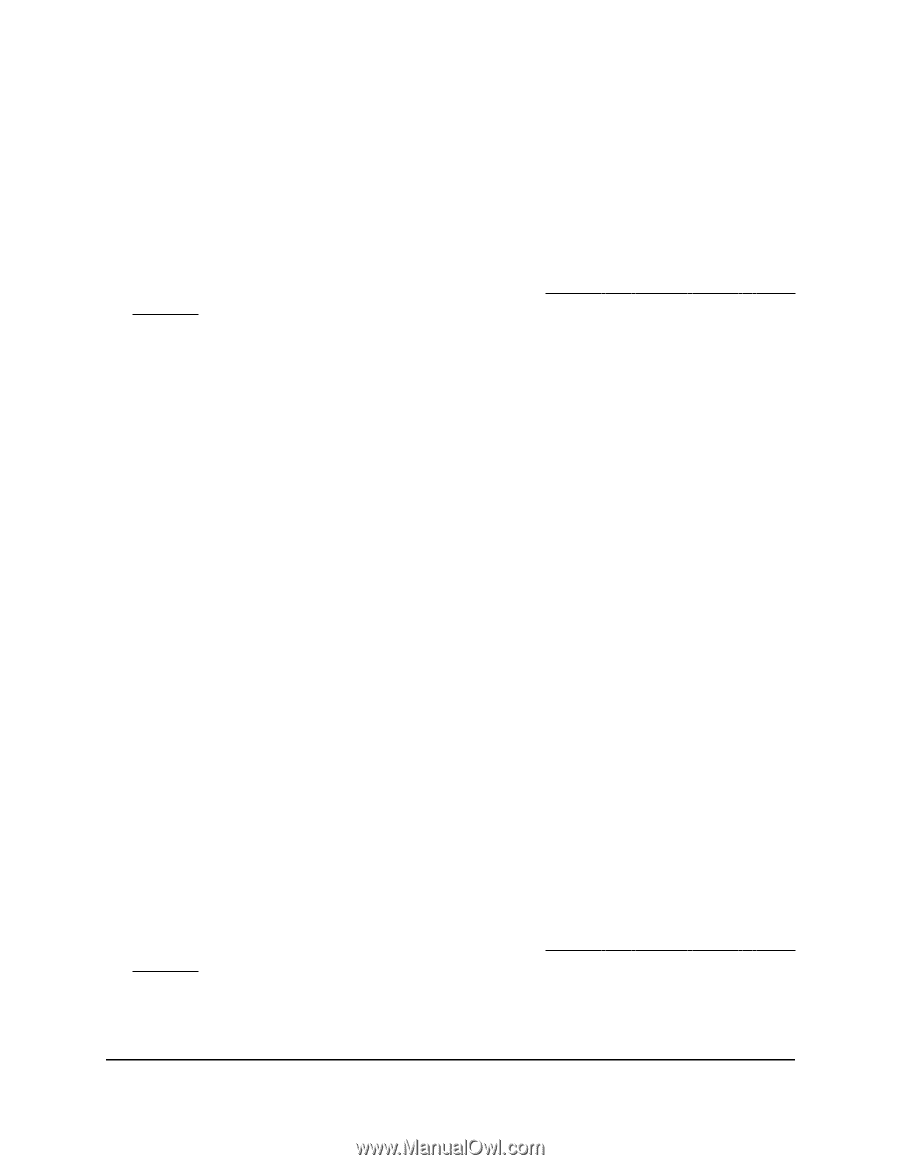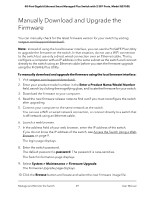Netgear GS750E User Manual - Page 71
Restore a Saved Switch Configuration
 |
View all Netgear GS750E manuals
Add to My Manuals
Save this manual to your list of manuals |
Page 71 highlights
48-Port Gigabit Ethernet Smart Managed Plus Switch with 2 SFP Ports, Model GS750E To save the switch configuration: 1. Connect your computer to the same network as the switch. You can use a WiFi or wired network connection, or connect directly to a switch that is off-network using an Ethernet cable. 2. Launch a web browser. 3. In the address field of your web browser, enter the IP address of the switch. If you do not know the IP address of the switch, see Access the Switch Using a Web Browser on page 9. The login page displays. 4. Enter the switch password. The default password is password. The password is case-sensitive. The Switch Information page displays. 5. Select System > Maintenance > Save Configuration. The Save Configuration page displays. 6. Click the Save button. A pop-up window opens. Depending on the settings of your browser, you can select a location to save the switch configuration file (a .cfg file). 7. Follow the directions of your browser to save the switch configuration. Restore a Saved Switch Configuration You can restore switch configuration that you saved. To restore the switch configuration that you saved: 1. Connect your computer to the same network as the switch. You can use a WiFi or wired network connection, or connect directly to a switch that is off-network using an Ethernet cable. 2. Launch a web browser. 3. In the address field of your web browser, enter the IP address of the switch. If you do not know the IP address of the switch, see Access the Switch Using a Web Browser on page 9. The login page displays. 4. Enter the switch password. Manage and Monitor the Switch 71 User Manual