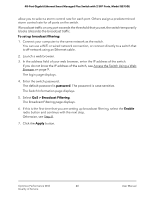Netgear GS750E User Manual - Page 45
Set the Switch Management Mode
 |
View all Netgear GS750E manuals
Add to My Manuals
Save this manual to your list of manuals |
Page 45 highlights
48-Port Gigabit Ethernet Smart Managed Plus Switch with 2 SFP Ports, Model GS750E The default password is password. The password is case-sensitive. The Switch Information page displays. 5. Select System > Maintenance > Access Control. 6. Select one or more devices. To select all devices in the table, select the check box in the table heading. 7. Click the Delete button. The devices are removed from the table and your settings are saved. If you removed all devices from the table, access control is disabled. Set the Switch Management Mode By default, you can manage the switch through a web browser and through the ProSAFE Plus Utility. You can change the switch management mode so that only management through the local browser interface is enabled and access through the ProSAFE Plus Utility is disabled. Even if you disable management through the ProSAFE Plus Utility, the switch and its IP address on the network are still discoverable through the ProSAFE Plus Utility. To set the switch management mode: 1. Connect your computer to the same network as the switch. You can use a WiFi or wired network connection, or connect directly to a switch that is off-network using an Ethernet cable. 2. Launch a web browser. 3. In the address field of your web browser, enter the IP address of the switch. If you do not know the IP address of the switch, see Access the Switch Using a Web Browser on page 9. The login page displays. 4. Enter the switch password. Manage Security 45 User Manual