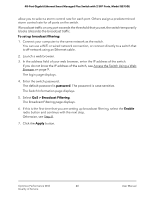Netgear GS750E User Manual - Page 37
Con Port-Based Quality of Service
 |
View all Netgear GS750E manuals
Add to My Manuals
Save this manual to your list of manuals |
Page 37 highlights
48-Port Gigabit Ethernet Smart Managed Plus Switch with 2 SFP Ports, Model GS750E Configure Port-Based Quality of Service You can assign a priority to all data passing through a particular port. Data with a higher priority is transmitted faster. If packets arrive at several ports at the same time, the ports configured as higher priority transmit their packets first. You must determine which ports will carry delay-sensitive data. To configure port-based QoS: 1. Connect your computer to the same network as the switch. You can use a WiFi or wired network connection, or connect directly to a switch that is off-network using an Ethernet cable. 2. Launch a web browser. 3. In the address field of your web browser, enter the IP address of the switch. If you do not know the IP address of the switch, see Access the Switch Using a Web Browser on page 9. The login page displays. 4. Enter the switch password. The default password is password. The password is case-sensitive. The Switch Information page displays. 5. Select QoS. The Quality of Service page displays. 6. If this is the first time that you are setting up port-based QoS, select the Port-based radio button and continue with the next step. Otherwise, see Step 9. A pop-up window opens, informing you that the current QoS settings will be lost. 7. Click the OK button. The pop-up window closes. 8. Click the Apply button. Optimize Performance With 37 Quality of Service User Manual