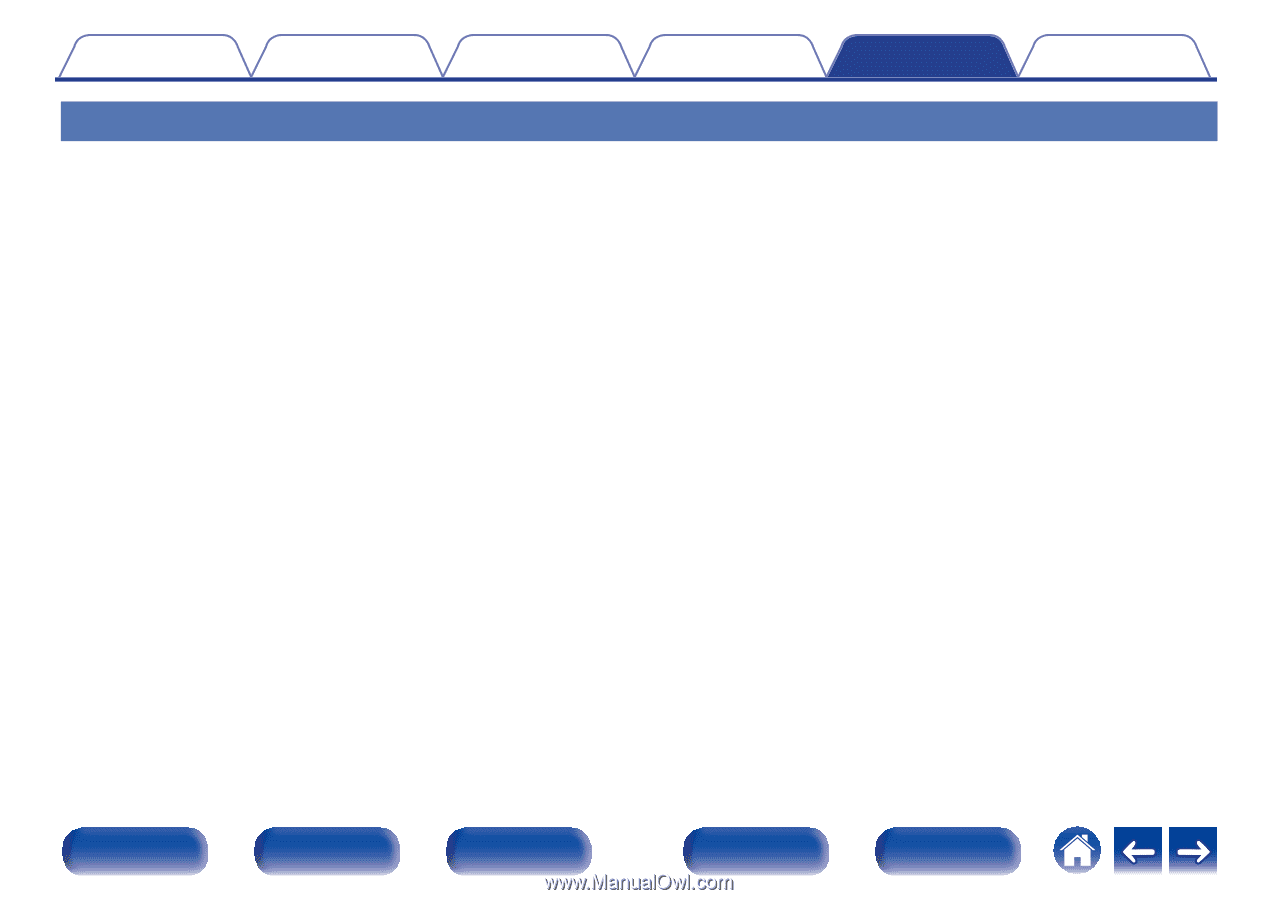Marantz SR7015 Owners Manual English - Page 305
Bluetooth cannot be played back
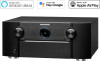 |
View all Marantz SR7015 manuals
Add to My Manuals
Save this manual to your list of manuals |
Page 305 highlights
Contents Connections Playback Settings Tips Appendix Bluetooth cannot be played back Bluetooth devices cannot be connected to this unit. 0 The Bluetooth function in the Bluetooth device has not been enabled. See the Owner's Manual of the Bluetooth device to enable the Bluetooth function. 0 Bring the Bluetooth device near to this unit. 0 The Bluetooth device cannot connect with this unit if it is not compatible with the A2DP profile. 0 Turn the power of the Bluetooth device off and on again, and then try again. Smartphones and other Bluetooth devices cannot be connected. 0 Smartphones and other Bluetooth devices cannot be connected when "Transmitter" is set to "On". Press Bluetooth on the remote control to switch the input source to Bluetooth, then connect the device. (v p. 267) Cannot connect Bluetooth headphones. 0 Bring the Bluetooth headphones near to this unit. 0 Turn the power of the Bluetooth headphones off and on again, and then try again. 0 Go to "General" - "Bluetooth Transmitter", and set "Transmitter" to "On" within the menu. (v p. 267) 0 Make sure this unit is not already connected to another pair of Bluetooth headphones. Check the currently connected Bluetooth headphones by pressing INFO on the remote control or STATUS button on the unit. Disconnect the connected Bluetooth headphones before connecting the ones you want to use. 0 Bluetooth headphones cannot be connected if Bluetooth is being used as an input source in any zone. 0 Bluetooth headphones cannot be connected if this unit is grouped in the HEOS App. Remove this unit from the group to enable Bluetooth headphones connection. 0 The Bluetooth headphones cannot connect with this unit if it is not compatible with the A2DP profile. 0 Connection and operation are not guaranteed for all Bluetooth-enabled devices. 0 This unit can only connect to one Bluetooth headphone at a time. However, up to 8 Bluetooth headphones can be registered. You can switch between registered devices from "Device List" in the "Bluetooth Transmitter" menu. (v p. 267) Front panel Display Rear panel 305 Remote Index